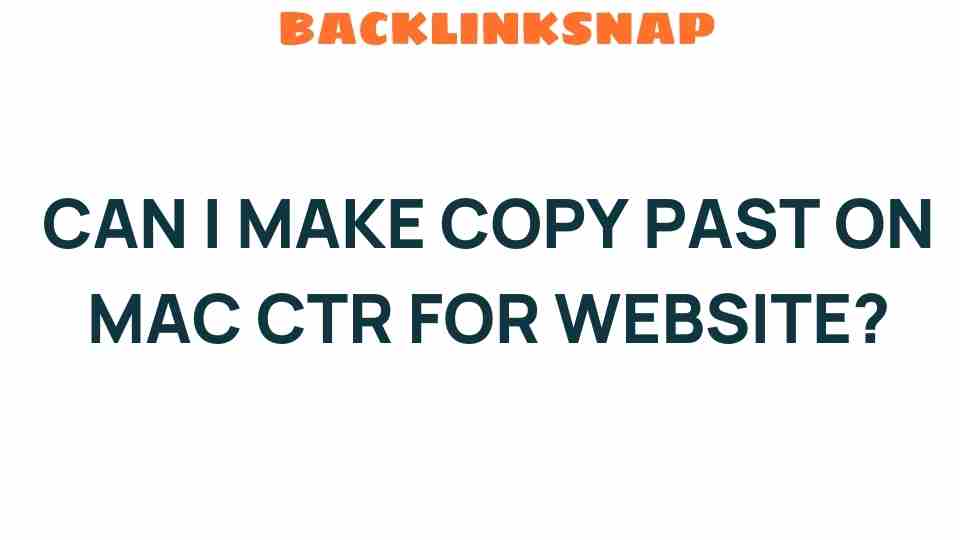Can I Master Copy-Paste on Mac for Website Development?
In the realm of website development, efficiency is key. Whether you’re a seasoned developer or just stepping into the world of web design, mastering the copy-paste Mac functionality can significantly enhance your workflow. It’s not just about knowing how to copy and paste; it’s about integrating this simple yet powerful tool into your daily tasks to optimize productivity and streamline your processes.
The Importance of Copy-Paste in Website Development
Website development involves various tasks, from coding to content management. The ability to quickly replicate code snippets, style rules, or even entire sections of text can save you valuable time. Here are some scenarios where mastering copy-paste can elevate your web development process:
- Code Duplication: When building layouts or applying similar styles across multiple elements, copying and pasting code snippets can prevent redundancy and reduce errors.
- Content Management: When updating websites, content often needs to be replicated in various places. Efficient use of copy-paste allows for quick updates without the risk of typos.
- Design Consistency: Maintaining a consistent design across pages can be achieved by copying styles and properties from one element to another.
Mastering Copy-Paste Mac: Essential Shortcuts
To truly master copy-paste on a Mac, you need to familiarize yourself with the keyboard shortcuts that enhance your workflow. Here’s a rundown of the most crucial shortcuts:
- Copy: Press
Command (⌘) + Cto copy selected text or items. - Paste: Use
Command (⌘) + Vto paste the copied content. - Cut: To remove content and copy it simultaneously, use
Command (⌘) + X. - Paste and Match Style: If you want the pasted content to match the style of the surrounding text, use
Command (⌘) + Option + Shift + V. - Clipboard History: To access previously copied items, you can use a third-party app like Paste or Alfred, which allows you to manage your clipboard history efficiently.
Integrating Copy-Paste into Efficient Workflows
Efficiency in web development isn’t just about knowing shortcuts; it’s about integrating these tools into a cohesive workflow. Here are some tips to help you incorporate copy-paste Mac into your daily routine:
- Organize Your Code: Use comments and spacing wisely. When copying code, ensure it’s clean and easy to understand once pasted elsewhere.
- Utilize Snippet Managers: For repetitive tasks, consider using snippet managers that allow you to save and organize frequently used code snippets for quick access.
- Practice Regularly: The more you use these shortcuts, the more intuitive they will become, leading to smoother workflows.
Digital Tools to Enhance Copy-Paste Functionality
While the built-in copy-paste functionality on Macs is robust, there are several digital tools that can further enhance your productivity:
- Alfred: This productivity application allows you to create workflows, manage your clipboard, and automate repetitive tasks.
- TextExpander: With this tool, you can create snippets of text that can be expanded with a few keystrokes, saving you from repetitive typing.
- Paste: A clipboard manager that keeps track of your copied items, allowing you to access and paste them as needed.
Web Design and Content Management Best Practices
In website development, effective use of copy-paste goes beyond just coding. It plays a crucial role in web design and content management:
- Consistent Branding: When copying content or design elements, ensure they align with your brand’s guidelines for a cohesive look and feel.
- SEO Optimization: Be mindful of how you copy and paste content, as duplicating text can lead to SEO issues. Always ensure your content is original and valuable.
- Accessibility Considerations: When copying text, prioritize accessibility by ensuring that pasted content is readable and usable by all users.
Conclusion
Mastering copy-paste Mac is an essential skill for anyone involved in website development. By understanding the shortcuts, integrating efficient workflows, and utilizing digital tools, you can transform your productivity and streamline your development process. Remember, it’s not just about the act of copying and pasting; it’s about how you incorporate these actions into a greater strategy for effective web design and content management.
Frequently Asked Questions (FAQs)
1. How can I copy and paste on a Mac?
To copy, select the item and press Command (⌘) + C. To paste, use Command (⌘) + V.
2. Are there alternatives to the standard Mac copy-paste function?
Yes, tools like Alfred, Paste, and TextExpander can enhance your copy-paste experience by managing clipboard history and allowing for text snippets.
3. Can I copy-paste between different applications on Mac?
Absolutely! You can copy content from one application and paste it into another seamlessly using the same keyboard shortcuts.
4. What is the difference between copy and cut?
Copy duplicates the selected item, while cut removes it from the original location and places it on the clipboard for pasting.
5. How do I access my clipboard history on Mac?
By default, Mac doesn’t have clipboard history, but using apps like Alfred or Paste can give you access to previously copied items.
6. Can I copy-paste images on Mac?
Yes, you can copy and paste images just like text using the same shortcuts. Just select the image, copy it, and then paste it in the desired location.
By honing your skills in using the copy-paste Mac functionality, you’ll find yourself more productive and effective in your website development endeavors. Embrace these tips and watch your efficiency soar!
For more insights on productivity tools, check out this guide on digital tools. And if you want to delve deeper into web design practices, visit this resource.
This article is in the category Digital Marketing and created by BacklinkSnap Team