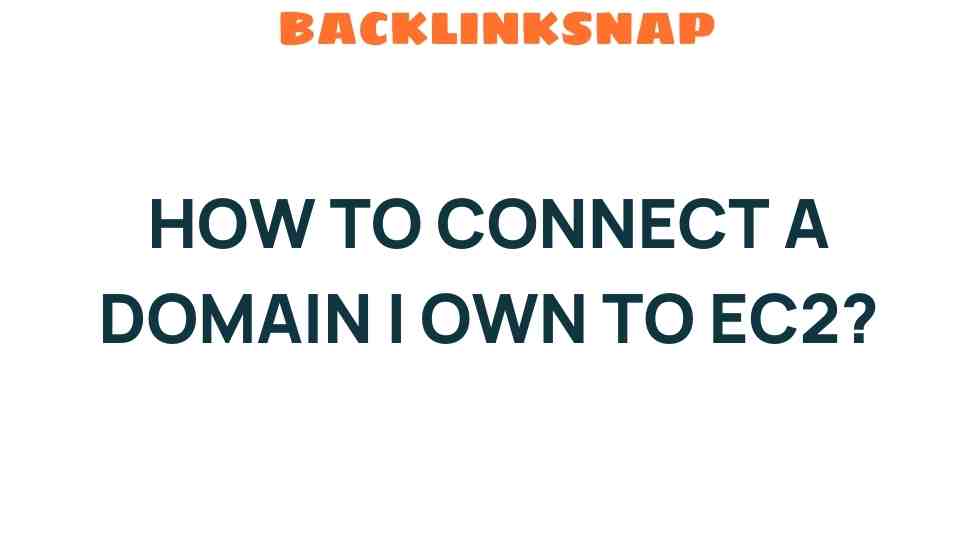Unlocking the Secrets: How to Connect a Domain You Own to EC2
In today’s digital landscape, owning a domain name is an essential step for anyone looking to establish an online presence. Coupled with Amazon EC2, or Elastic Compute Cloud, you can create robust web hosting solutions that cater to your needs. In this article, we’ll delve into the intricacies of how to connect a domain to EC2, covering everything from domain setup to DNS settings. Let’s embark on this journey through cloud computing and domain management!
Understanding EC2 and Its Role in Web Hosting
Amazon EC2 is a part of Amazon Web Services (AWS) that provides resizable compute capacity in the cloud. It allows you to rent virtual servers, known as instances, to host your applications and websites. The flexibility and scalability of EC2 make it a popular choice among businesses and developers. By connecting a domain to EC2, you can make your website accessible to users around the world.
Preparing to Connect Your Domain to EC2
Before diving into the technical steps, there are a few prerequisites you must ensure:
- A registered domain name: You should own a domain name, which can be purchased from registrars like GoDaddy, Namecheap, or through AWS itself.
- An AWS account: You’ll need an AWS account to access EC2 and other services.
- Basic knowledge of DNS: Familiarity with Domain Name System (DNS) settings will be helpful.
Step 1: Launch an EC2 Instance
The first step in connecting your domain to EC2 is launching an instance. Here’s how:
- Log into your AWS Management Console.
- Navigate to the EC2 Dashboard.
- Click on “Launch Instance.”
- Select an Amazon Machine Image (AMI) that suits your needs. For beginners, the Amazon Linux or Ubuntu Server AMIs are excellent choices.
- Choose an instance type (t2.micro is eligible for the free tier).
- Configure instance details, add storage, and configure security groups (allow HTTP and SSH access).
- Review and launch your instance.
Your instance will take a few minutes to launch. Once it’s up and running, you’ll receive a public IP address, which is essential for the next steps.
Step 2: Allocate an Elastic IP (Optional but Recommended)
Elastic IPs provide a static IP address that you can associate with your EC2 instance. This is particularly useful if you plan to stop and start your instance, as the public IP will change otherwise.
- In the EC2 Dashboard, click on “Elastic IPs” on the left sidebar.
- Click “Allocate Elastic IP address.”
- Once allocated, select the IP and click “Actions” > “Associate Elastic IP address.”
- Choose your instance and associate it.
Step 3: Update Your Domain’s DNS Settings
To connect your domain to EC2, you need to modify your domain’s DNS settings. This process varies depending on your domain registrar, but the general steps are as follows:
- Log into your domain registrar’s control panel.
- Locate the DNS settings or name server management section.
- If using an Elastic IP, create an ‘A’ record:
- Host: @ (or your domain name)
- Points to: Your Elastic IP or public IP of your EC2 instance
- TTL: Use the default or set it to 300 seconds.
Step 4: Verify Your Domain Connection
After updating your DNS settings, it can take a few minutes to propagate. To check if your domain is connected to EC2:
- Open a web browser.
- Enter your domain name in the address bar.
- If everything is set up correctly, you should see your web application or server response.
Common Issues and Troubleshooting
While connecting a domain to EC2 is straightforward, you might encounter some hiccups along the way. Here are a few common issues and their solutions:
- DNS Propagation Delay: Changes can take up to 48 hours to propagate. Patience is key!
- Security Group Settings: Ensure your security group allows HTTP (port 80) and HTTPS (port 443) traffic.
- Instance State: Verify that your EC2 instance is running and not in a stopped state.
FAQs
1. How long does it take to connect a domain to EC2?
Typically, it takes just a few minutes to set up the connection, but DNS propagation can take up to 48 hours.
2. Can I use my domain with multiple EC2 instances?
Yes, you can point different subdomains to various EC2 instances by setting up appropriate ‘A’ records.
3. What if I want to use AWS Route 53 for DNS management?
You can transfer your domain to AWS Route 53, allowing you to manage DNS records directly within AWS.
4. Is there any cost associated with using Elastic IPs?
Elastic IPs are free as long as they’re associated with a running instance. If not associated, AWS charges a small fee.
5. Can I connect my domain to a different AWS service?
Absolutely! AWS offers various services like S3, Lambda, and Lightsail, which can also be connected to your domain.
6. How can I secure my domain with HTTPS?
You can obtain an SSL certificate through AWS Certificate Manager and configure it on your EC2 instance.
Conclusion
Connecting a domain to EC2 is a powerful way to leverage cloud computing for your web hosting needs. By following the outlined steps—from launching your EC2 instance to configuring your domain’s DNS settings—you can successfully establish an online presence. Remember, the key to a seamless experience lies in understanding each component and ensuring proper configurations. Whether you’re hosting a personal blog or a business website, Amazon EC2 provides the scalability and reliability you need to thrive in the online world.
For more information on domain management and cloud hosting solutions, check out the official AWS website.
This article is in the category Digital Marketing and created by BacklinkSnap Team