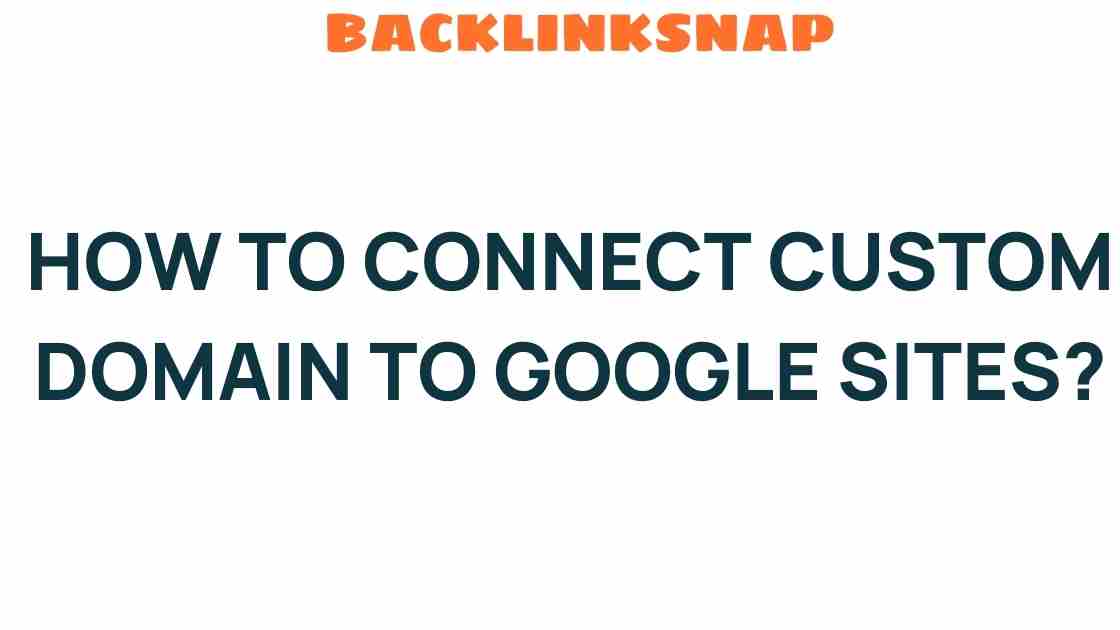Unlock the Power of Your Website: How to Connect Custom Domain to Google Sites
In today’s digital landscape, establishing a unique online presence is more important than ever. If you’re using Google Sites for your website, connecting a custom domain can significantly enhance your site’s branding and credibility. With a custom domain, you not only improve user engagement but also foster a strong digital identity that resonates with your audience. This article will guide you through the process of domain setup in Google Sites, making your web hosting experience seamless and effective.
Understanding the Importance of a Custom Domain
A custom domain is a unique web address that reflects your brand. Instead of having a generic URL that includes “sites.google.com,” a custom domain like “www.yourbrand.com” conveys professionalism and trust. Here are several reasons why you should consider using a custom domain for your Google Sites:
- Enhanced Branding: A unique domain name helps reinforce your brand identity.
- Improved SEO: Custom domains can positively impact your search engine rankings.
- Increased Credibility: Users are more likely to trust a site with a custom domain.
- Better User Engagement: A memorable domain can lead to higher traffic and user retention.
Preparing for Domain Setup
Before diving into the domain setup process, you’ll need to complete a few preparatory steps:
- Purchase a Custom Domain: Choose a domain registrar (like Namecheap or GoDaddy) to acquire your desired custom domain. Ensure that the name aligns with your brand and is easy to remember.
- Access Google Sites: Make sure you have a Google account. If you already have a Google Site created, you’re ready to proceed.
- Check DNS Settings: Familiarize yourself with the Domain Name System (DNS) settings provided by your registrar. This knowledge is crucial for pointing your domain to Google Sites.
Steps to Connect Your Custom Domain to Google Sites
Now, let’s get down to the nitty-gritty of the domain setup process. Follow these steps to successfully connect your custom domain to Google Sites:
Step 1: Open Google Sites Settings
1. Navigate to your Google Site.
2. Click on the gear icon (Settings) in the upper-right corner.
3. Select “Custom domains” from the menu.
Step 2: Add Your Custom Domain
1. Click on “Start Setup.” This will guide you through the process of linking your custom domain.
2. Choose “Use a domain I already own.” Enter your custom domain name and click “Next.”
Step 3: Verify Domain Ownership
1. Google will ask you to verify ownership of your domain. Follow the provided instructions, which typically involve adding a TXT record to your DNS settings at your registrar.
2. Once added, return to Google Sites and click “Verify.”
Step 4: Configure DNS Settings
1. Go back to your domain registrar’s website and access your DNS settings.
2. Create an A record that points to the Google Sites IP address (you can find this in the Google Sites help documentation).
3. Ensure that you also set up a CNAME record for the “www” version of your domain, pointing it to “ghs.googlehosted.com.”
Step 5: Finalize Setup
1. Once you’ve configured your DNS settings, go back to Google Sites and click “Finish.”
2. It may take some time for the DNS changes to propagate, but once they do, your custom domain will be live!
Maximizing Your Online Presence with Google Sites
Connecting a custom domain to Google Sites is just the beginning. Here are some tips to maximize your online presence:
- Optimize for SEO: Use relevant keywords throughout your site to improve visibility.
- Engage Your Audience: Incorporate interactive elements like forms and polls to boost user engagement.
- Regular Updates: Keep your content fresh and relevant to encourage repeat visits.
- Utilize Analytics: Implement Google Analytics to track visitor behavior and refine your strategy accordingly.
Common Challenges and Solutions
While connecting a custom domain to Google Sites is relatively straightforward, you might encounter some challenges. Here are a few common issues and how to resolve them:
- DNS Propagation Delay: Changes to DNS settings can take up to 48 hours. Be patient and check back later.
- Verification Issues: Ensure that you’ve added the correct TXT record for domain verification. Double-check for typos.
- SSL Certificate Problems: If your site doesn’t load securely (HTTPS), make sure you’ve enabled SSL in your Google Sites settings.
FAQs
1. What is a custom domain?
A custom domain is a unique web address that you own, typically reflecting your business or personal brand, like “www.yourbrand.com.”
2. Do I need a custom domain for Google Sites?
While it’s not mandatory, using a custom domain enhances your site’s professionalism and credibility.
3. How long does it take to connect a custom domain to Google Sites?
The setup process can be completed in a few minutes, but DNS changes may take up to 48 hours to propagate fully.
4. Can I use my existing domain with Google Sites?
Yes, you can easily connect your existing custom domain to your Google Sites.
5. Is Google Sites free?
Google Sites is free to use, but purchasing a custom domain typically incurs a yearly fee through a domain registrar.
6. What if I encounter issues during setup?
Consult Google’s help documentation or your domain registrar’s support for assistance with any issues.
Conclusion
Connecting a custom domain to Google Sites is a crucial step in building a solid online presence. Not only does it enhance your site’s branding, but it also improves credibility and user engagement. With the right setup and continued optimization, you can unlock the full potential of your website, creating a platform that reflects your digital identity and engages your audience effectively. Don’t hesitate—take charge of your online presence today!
This article is in the category Digital Marketing and created by BacklinkSnap Team