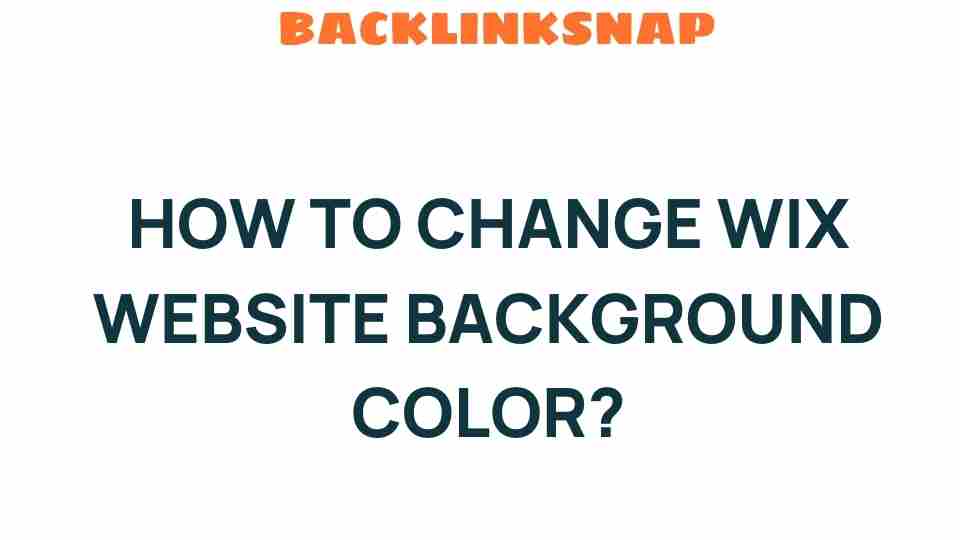Transform Your Wix Website Background Color in Just a Few Steps
When it comes to website customization, the background color of your Wix website plays a pivotal role in shaping your brand’s identity and enhancing user experience. A well-chosen background color not only reflects your visual branding but also sets the tone for your site, making it inviting or overwhelming, professional or casual. In this comprehensive guide, we’ll explore how to change the background color of your Wix website effectively, providing you with practical tips and insights based on first-hand knowledge.
Why Change Your Wix Website Background Color?
Changing your Wix website background color isn’t just about aesthetics; it’s about creating an environment that resonates with your audience. Here are a few reasons why you might want to make the switch:
- Brand Identity: Your background color should align with your brand’s colors to reinforce your identity.
- Visual Appeal: A well-chosen color can make your website more visually appealing and engaging.
- User Experience: The right background color can improve readability, making it easier for visitors to navigate your content.
- Emotional Impact: Colors evoke emotions. For example, blue can convey trust, while yellow can evoke cheerfulness.
How to Change the Background Color of Your Wix Website
Changing the background color in the Wix Editor is straightforward. Follow these simple steps to transform your website:
- Log into Your Wix Account: Start by logging into your Wix account and selecting the website you wish to edit.
- Access the Wix Editor: Click on the “Edit Site” button to enter the Wix Editor.
- Select the Background: On the left side of the Editor, locate the “Background” option. Click on it to open the background settings.
- Choose Your Color: You’ll see several options including solid colors, gradients, and images. Click on “Color” to select a solid background color. You can also enter a HEX code if you have a specific color in mind.
- Preview Your Changes: Always preview your changes to see how the new background color looks with other elements of your site.
- Publish Your Site: Once you’re satisfied with the changes, hit the “Publish” button to make your new background color live.
Wix Design Tips for Choosing the Right Background Color
Now that you know how to change the background color, let’s delve into some design tips that can help you make the best choice for your Wix website:
- Consider Your Brand Colors: If you have established brand colors, use them to maintain consistency across your website.
- Check Color Combinations: Use color theory to ensure that your background color complements your text and other design elements. Tools like Adobe Color can help you find harmonious color palettes.
- Keep It Simple: Sometimes, less is more. A minimalist approach with a simple background can make your content stand out.
- Test for Readability: Ensure that your text is legible against the new background. High contrast is key to accessibility.
- Stay On Trend: Keeping an eye on current design trends can provide inspiration and help your website feel modern.
Enhancing Website Aesthetics with Background Colors
The aesthetics of your website are crucial for attracting and retaining visitors. A well-chosen background color can enhance the overall aesthetics of your site by:
- Creating a Cohesive Look: A consistent background color throughout your website creates a cohesive and professional appearance.
- Highlighting Important Elements: Use subtle background colors to highlight calls to action or important information.
- Setting the Mood: Choose colors that evoke the desired mood for your website, whether it’s calm, vibrant, or serious.
Improving User Experience Through Color Selection
User experience (UX) is critical in today’s digital landscape. A background color can significantly influence how users interact with your site. Here are some tips to enhance UX through color:
- Use Neutral Backgrounds: Neutral colors like white, gray, or beige can help content stand out and reduce visual clutter.
- Limit Color Changes: If you have multiple sections, try to limit the number of background colors to avoid overwhelming visitors.
- Responsive Design: Ensure your background color choices look good on all devices, from desktops to mobile phones.
Frequently Asked Questions
1. Can I use images as a background in Wix?
Yes, Wix allows you to use images as backgrounds. Just select the “Image” option in the background settings to upload your desired image.
2. How can I ensure my background color is accessible?
Test the contrast between your background color and text color using tools like the WebAIM Contrast Checker to ensure readability.
3. Will changing the background color affect my SEO?
While background color itself doesn’t directly impact SEO, a better user experience can lead to lower bounce rates and improved engagement, which can positively influence SEO.
4. Can I change the background color for specific sections of my Wix site?
Yes, you can customize background colors for different sections by selecting the section and adjusting the background settings accordingly.
5. Is there a limit to the colors I can use in Wix?
No, there’s no strict limit. However, using too many colors can make your site look chaotic. Aim for a balanced palette.
6. What is the best background color for an online store?
For an online store, neutral or light colors tend to work best, as they allow product images to pop and enhance visibility.
Conclusion
Transforming your Wix website background color is a simple yet effective way to enhance your site’s visual branding and user experience. By following the outlined steps and considering the design tips provided, you can create a more engaging and aesthetically pleasing website. Remember, the right background color doesn’t just beautify your site; it also serves functional purposes that can significantly impact how users interact with your content. So, don’t hesitate—dive into the Wix Editor today and start customizing your background for a fresh, new look!
For more tips on web design and optimization, check out this comprehensive guide. If you’re looking for inspiration, visit Wix’s template gallery to see how others are using color creatively!
This article is in the category Digital Marketing and created by BacklinkSnap Team