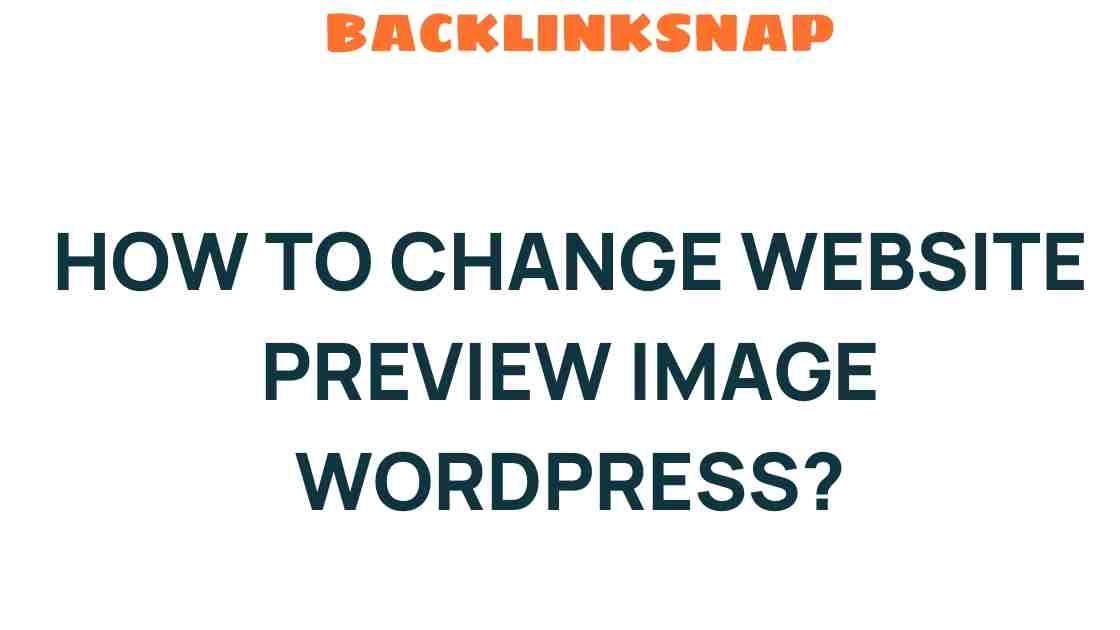Transform Your Website Preview Image in WordPress with Ease
In today’s digital landscape, the first impression can make or break your online presence. One of the critical aspects of a website’s presentation is the WordPress preview image. This image not only serves as a visual cue for your content but also plays a vital role in SEO image optimization and social media sharing. Thus, knowing how to effectively change website image settings and manage your website thumbnail is essential for any WordPress user. In this article, we’ll explore how to transform your WordPress preview images with ease, leveraging the power of featured images, Open Graph tags, and various WordPress plugins.
Understanding the Importance of WordPress Preview Images
The WordPress preview image often acts as a window to your content. It’s the visual representation that users see on social media platforms and search results. A compelling image can significantly improve click-through rates, enhance user engagement, and bolster your site’s overall SEO performance.
Moreover, when you share a post on platforms like Facebook or Twitter, the preview image is often the first thing users notice. Thus, ensuring that your images are not only appealing but also correctly configured for sharing is paramount.
Changing Your Featured Image in WordPress
One of the simplest ways to change your website thumbnail is by updating the featured image of your post or page. Here’s how you can do it:
- Log into your WordPress dashboard.
- Navigate to Posts or Pages and select the content you wish to edit.
- On the right-hand side, find the Featured Image box.
- Click Set Featured Image, and you’ll be taken to the media library.
- Select an existing image or upload a new one.
- Once chosen, click Set Featured Image.
Now, you’ve successfully changed your featured image, which directly impacts your WordPress preview image.
SEO Image Optimization Techniques
To maximize the effectiveness of your WordPress preview image, consider these SEO image optimization techniques:
- Image File Names: Use descriptive file names for your images. Instead of “IMG_1234.jpg,” opt for “chocolate-cake-recipe.jpg.”
- Alt Text: Always add alt text to your images. This not only aids in SEO but also improves accessibility for visually impaired users.
- Image Size: Optimize images for web use to enhance loading speeds. Tools like TinyPNG can compress images without losing quality.
- Responsive Images: Ensure your images are responsive so they look great on all devices.
Implementing these strategies can significantly enhance your site’s visibility and performance in search results.
Implementing Open Graph Tags for Social Media Sharing
Open Graph tags are essential for controlling how your content appears on social media platforms. By using these tags, you can dictate which image, title, and description appear when your content is shared. Here’s how to set up Open Graph tags in WordPress:
- Install an SEO plugin such as Yoast SEO or All in One SEO.
- Navigate to the plugin settings and find the social media settings.
- Enable Open Graph metadata.
- Configure the default image, title, and description for posts.
With these settings in place, you can ensure your WordPress preview image is optimized for sharing across social media platforms.
Using WordPress Plugins to Enhance Image Management
WordPress offers a variety of plugins that can help you manage and optimize your images effortlessly. Here are a few noteworthy plugins:
- Smush: This plugin automatically optimizes images upon upload, helping to improve your site’s loading speed.
- ShortPixel: A powerful image compression tool that maintains image quality while reducing file size.
- WP Socializer: This plugin helps in managing Open Graph tags and social sharing buttons.
By using these plugins, you can streamline your image management process and ensure your website thumbnail meets the best practices for SEO and social sharing.
Best Practices for Selecting Your Preview Images
When selecting images for your website, keep the following best practices in mind:
- Relevance: Ensure the image is relevant to your content. It should provide context and enhance the reader’s understanding.
- Quality: Use high-resolution images that are visually appealing. Poor quality images can deter visitors.
- Brand Consistency: Maintain consistency in image style and tone that aligns with your brand identity.
Choosing the right images can significantly impact user experience and engagement levels on your site.
FAQs
1. How can I change the WordPress preview image for a post?
To change the preview image for a post, go to the post editor, find the Featured Image section, and either select an existing image or upload a new one.
Open Graph tags are metadata used by social media platforms to determine how your content appears when shared. They include information about the title, description, and preview image.
3. Why is image optimization important for SEO?
Image optimization improves loading speeds, enhances user experience, and helps search engines understand your content better, contributing to higher rankings.
4. Can I use plugins to automate image optimization?
Yes, plugins like Smush and ShortPixel can automate the image optimization process, making it easier for you to manage images on your site.
5. What is the ideal size for a WordPress preview image?
The ideal size depends on your theme, but a common size is around 1200 x 630 pixels for social sharing. Always check your theme’s specifications.
6. How can I ensure my images are accessible?
Use descriptive alt text for all images, which helps screen readers interpret the image for visually impaired users.
Conclusion
Transforming your WordPress preview image is a vital step in enhancing your website’s appeal and effectiveness. By understanding how to change your website image, optimize for SEO, and leverage social media sharing through Open Graph tags, you can significantly improve your online presence. With the right tools and practices, such as utilizing WordPress plugins and adhering to image best practices, you’ll be well on your way to creating a visually stunning and engaging website. Remember, the right images not only attract visitors but also convey your brand’s message effectively.
For more information on optimizing your WordPress site, check out this comprehensive guide on WordPress SEO. For plugins, consider exploring the WordPress Plugin Directory here.
This article is in the category SEO Optimization and created by BacklinkSnap Team