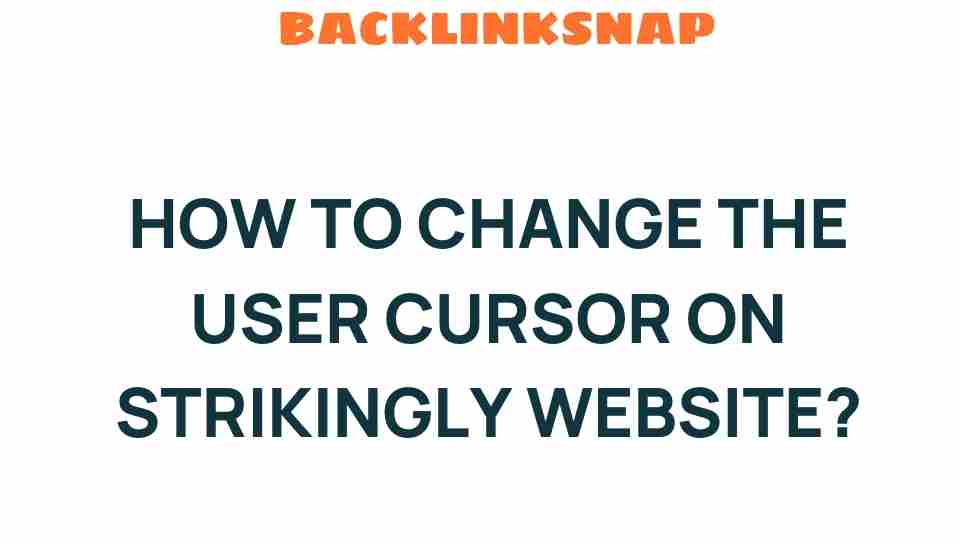Transform Your Strikingly Website: Here’s How to Change the User Cursor
In the ever-evolving world of web design, personalization has become a key factor in enhancing user experience. One innovative way to add a touch of uniqueness to your Strikingly website is by changing the user cursor. This simple yet effective customization can significantly impact how visitors interact with your site, reinforcing your brand and improving overall satisfaction. Let’s delve into how you can transform your website with a custom cursor and explore the implications for website personalization, user experience, and digital branding.
The Importance of Custom Cursors in Website Design
When it comes to website design, every detail matters. The user cursor is often overlooked but plays a crucial role in navigation and interaction. A custom cursor can:
- Enhance brand recognition by aligning with your digital branding.
- Create a more engaging user experience, making your site memorable.
- Provide visual feedback, guiding users through actions on your site.
Custom cursors not only make your site visually appealing but also reflect your brand’s personality. For instance, a playful brand might opt for a fun cursor, while a corporate entity might choose something sleek and professional. The right cursor can create a cohesive and immersive experience for users.
How to Change the Cursor on Your Strikingly Website
Changing the cursor on your Strikingly website is a straightforward process, especially with the platform’s user-friendly interface. Here’s a step-by-step guide:
- Log into your Strikingly account: Access your dashboard and select the website you want to edit.
- Go to the Settings: Click on the ‘Settings’ tab in the left sidebar.
- Select Custom Code: Under the ‘Advanced’ settings, find the ‘Custom Code’ section.
- Insert CSS Code: To change the cursor, you’ll need to add a few lines of CSS code. Here’s a basic example:
Replace ‘YOUR_CURSOR_URL’ with the link to your custom cursor image. Make sure the image is in .png or .cur format for best results.
- Preview Your Changes: After adding the code, click on ‘Preview’ to see how your new cursor looks.
- Publish Your Website: If you’re satisfied with the changes, hit ‘Publish’ to make it live.
And just like that, your Strikingly website will have a custom cursor that reflects your brand’s identity!
Best Practices for Cursor Customization
While customizing your cursor can enhance your website, it’s essential to adhere to some best practices to ensure you’re not compromising usability:
- Keep It Simple: A cursor that is too flashy or complicated can distract users. Aim for a design that complements your site.
- Ensure Visibility: Your cursor should be easily visible against the website’s background. Test different colors and styles to find the perfect match.
- Maintain Functionality: Make sure that the custom cursor serves its primary function. Users should still be able to click and navigate effortlessly.
Impact on User Experience
Changing the cursor on your Strikingly website may seem like a minor adjustment, but it can have a profound impact on user experience. A well-designed cursor can:
- Reduce Cognitive Load: When users can easily identify where to click, they spend less time figuring out navigation, leading to a smoother experience.
- Encourage Interaction: A unique cursor can invite users to explore and engage more deeply with your content.
- Build Emotional Connection: Custom elements that resonate with users can foster a sense of belonging and connection to your brand.
Examples of Effective Cursor Changes
Consider brands that have successfully implemented custom cursors:
- Gaming Websites: Many gaming sites use cursors that resemble game elements, enhancing immersion.
- Art and Design Portfolios: Creative professionals often use cursors that reflect their artistic style, making their work stand out.
- Corporate Sites: Companies may opt for simple, elegant cursors that match their brand colors and ethos.
These examples illustrate how a thoughtful cursor design can reinforce a brand’s identity while providing an enjoyable user experience.
Conclusion
Changing the cursor on your Strikingly website is a powerful form of UI customization that can elevate your site’s overall look and feel. By embracing website personalization, you not only enhance the user experience but also strengthen your digital branding. With just a few lines of CSS code, you can create a cursor that captures your brand’s essence and keeps users engaged. So why not give it a try? Dive into your website settings today and start transforming your site!
FAQs
1. Can I use any image for my custom cursor?
While you can use various images, it’s best to use .png or .cur formats for compatibility and performance.
2. Will changing the cursor affect my website’s loading time?
Typically, a custom cursor will not significantly impact loading times if the image file is optimized.
3. What if my cursor isn’t displaying correctly?
Ensure the URL to your cursor image is correct and that the image is accessible. Check for typos and permissions.
4. Is there a limit to how many custom cursors I can use?
There’s no strict limit, but it’s best to use one cursor for a cohesive user experience.
5. How can I revert to the default cursor?
Simply remove the custom CSS code from your settings, and your website will revert to the default cursor.
6. Can I create different cursors for different sections of my site?
Yes, you can apply different cursor styles to specific sections by targeting those elements in your CSS code.
To learn more about enhancing user experience, check out this comprehensive guide on UI customization. For more on Strikingly features, visit their official page.
This article is in the category Digital Marketing and created by BacklinkSnap Team