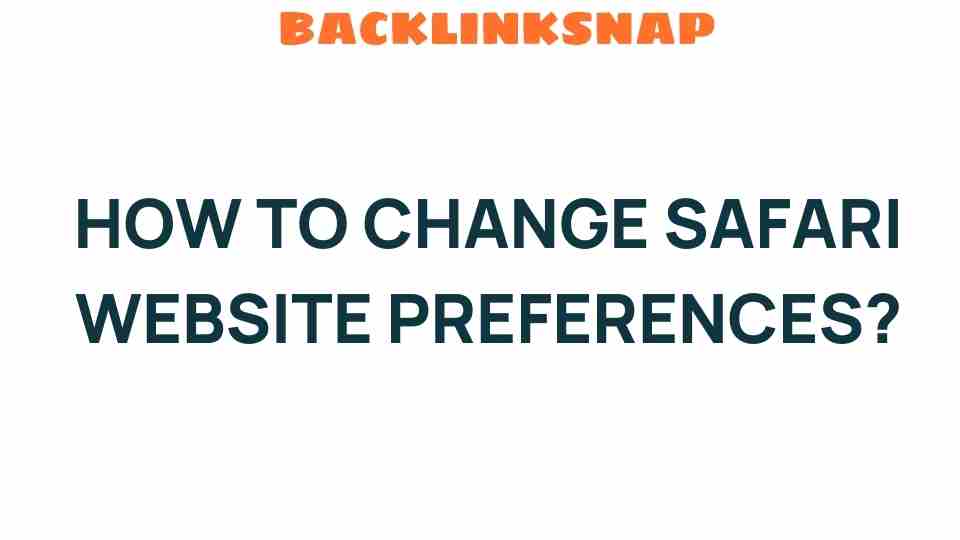Unlocking the Secrets: How to Change Safari Website Preferences Like a Pro
When it comes to browsing the internet, Safari stands as a reliable companion for Apple users, offering a blend of speed, efficiency, and privacy. However, many users remain unaware of the extent to which they can customize their Safari settings to enhance their overall user experience. Whether you want to manage cookies, adjust content blockers, or tailor your privacy settings, mastering your website preferences can significantly improve your digital navigation. In this comprehensive guide, we’ll delve into the nuances of modifying Safari’s settings, providing you with insights and tips that can elevate your browsing experience.
Understanding Safari Settings
Before jumping into customization, it’s crucial to understand what Safari settings entail. Safari offers a range of browser customization options that allow users to personalize their browsing experience. These settings can be found in the Preferences menu, accessible from the Safari toolbar.
- General Settings: Control how Safari behaves when launching or opening new tabs.
- Tabs: Customize how tabs look and function.
- Privacy: Manage cookies, website data, and tracking.
- Security: Adjust settings for safe browsing.
- Extensions: Enhance functionality with third-party tools.
Each of these categories holds a treasure trove of options that can help you tailor your experience to fit your needs. Let’s explore how to tweak these settings effectively.
Customizing Website Preferences
One of the most powerful features of Safari is the ability to customize website preferences. This allows you to set specific rules for how individual sites behave. Here’s how to do it:
- Open Safari: Launch the application on your Mac or iOS device.
- Access Preferences: Click on “Safari” in the menu bar, then select “Preferences.”
- Navigate to the Websites tab: Here, you’ll see a list of different settings, including Auto-Play, Camera, Microphone, and more.
- Adjust Settings: Select the website you want to customize in the list and modify the preferences according to your needs.
This feature is particularly useful for managing how sites behave, such as controlling video auto-play or adjusting permissions for location access. Remember, not every site requires the same level of access, and customizing these settings can enhance your online security.
Enhancing Privacy Settings
In an age where online privacy is paramount, Safari offers robust privacy settings that help safeguard your personal information. Here’s how to ensure you’re surfing safely:
- Prevent Cross-Site Tracking: In the Privacy tab of Preferences, enable the option to prevent cross-site tracking, which blocks advertisers from following you across the web.
- Block All Cookies: If you want to take a strict approach, consider blocking all cookies. However, be mindful that this may affect your experience on some websites.
- Manage Website Data: Regularly check what data websites have stored on your device. You can remove individual site data or clear everything.
By fine-tuning these Safari settings, you’re not just enhancing your browsing experience—you’re also taking a significant step toward protecting your digital footprint.
Safari Tips for an Optimized Experience
Now that you’ve got the basics covered, let’s look at some handy Safari tips that can further improve your experience:
- Use Reader Mode: For a clutter-free reading experience, enable Reader Mode by clicking the icon in the address bar. This strips away ads and distractions.
- Bookmark Frequently Visited Sites: Organize your bookmarks into folders for easy access to your favorite sites.
- Utilize Private Browsing: When you want to browse without leaving a trace, use Private Browsing mode. This feature ensures that your history isn’t saved.
- Keyboard Shortcuts: Familiarize yourself with keyboard shortcuts for faster navigation. For instance, Command + T opens a new tab, while Command + L focuses on the address bar.
These tips not only enhance usability but also make your web browsing more efficient and enjoyable.
Safari is a powerful tool for web browsing and digital navigation. Understanding how to leverage its features can transform your online experience. For instance, the built-in search engine suggestions can help you find what you need quickly, and the bookmarks and reading list features allow you to save interesting content for later.
Moreover, using the “Top Sites” feature can give you a snapshot of your most visited pages, making it easier to jump back into your favorite content without excess clicking.
Conclusion
Customizing your Safari settings and website preferences is a straightforward yet powerful way to enhance your overall browsing experience. From adjusting privacy settings to utilizing useful tips, taking control of your browser can lead to a more secure and enjoyable online journey. As you explore these features, you’ll find that Safari is not just a browser—it’s a gateway to a tailored digital experience. So, dive in, experiment, and make Safari work for you!
FAQs
- How can I reset Safari settings to default?
You can reset Safari by going to Preferences, then selecting “Privacy” and clicking “Manage Website Data.” From there, you can remove stored data or clear history. - What are the benefits of using Reader Mode?
Reader Mode simplifies web pages by removing ads and distractions, providing a clean reading experience. - Can I customize settings for individual websites?
Yes! You can set specific preferences for each website in the “Websites” tab of Safari Preferences. - How do I enable Private Browsing?
Go to File in the menu bar and select “New Private Window” to start browsing privately. - What’s the best way to manage cookies in Safari?
You can manage cookies in the Privacy tab of Preferences, where you can block or allow them as needed. - Is it safe to browse in Private mode?
While Private mode doesn’t save your history, it doesn’t provide complete anonymity. Use it for added privacy, but remember that your activities may still be tracked by websites.
For more tips on enhancing your browsing experience, check out this comprehensive guide on browser privacy settings. Happy browsing!
This article is in the category Digital Marketing and created by BacklinkSnap Team