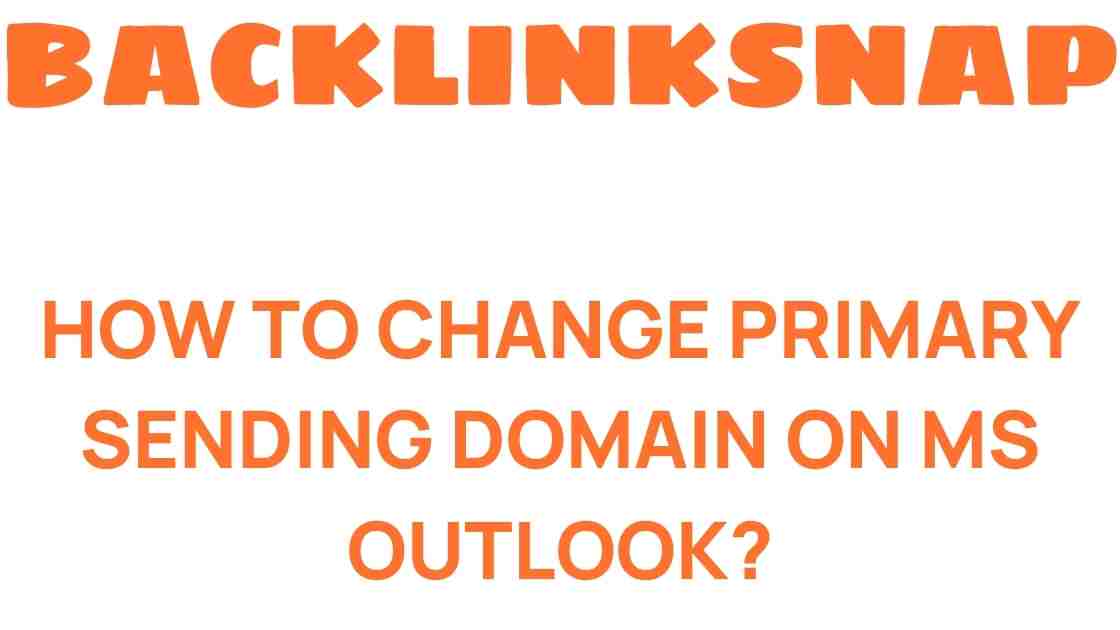Mastering Outlook: How to Change Your Primary Sending Domain Effortlessly
In today’s digital age, effective email management is essential for both personal and professional communication. Microsoft Outlook, a leader in email management solutions, offers numerous features that can enhance your email experience. One of the critical aspects of using Outlook effectively is understanding how to change your primary sending domain. This guide will walk you through the steps necessary to make this change effortlessly, while also providing insights into Outlook settings, domain configuration, and email customization.
Understanding the Importance of Your Primary Sending Domain
Your primary sending domain is the email address domain from which your messages are sent. It plays an integral role in your professional identity and can affect how your emails are perceived. For instance, emails sent from a company domain (like yourname@yourcompany.com) often appear more credible than those sent from a generic domain (like yourname@gmail.com).
Changing your primary sending domain is especially important if your organization has undergone a rebranding, or if you simply want to project a more professional image. Moreover, ensuring that your emails come from the correct domain can help improve deliverability rates, as some email providers may flag messages from unfamiliar domains as spam.
How to Change Your Primary Sending Domain in Outlook
Changing your primary sending domain in Outlook is a straightforward process. Follow these steps to ensure a smooth transition:
- Open Microsoft Outlook: Start by launching the Outlook application on your device.
- Access Account Settings: Click on the “File” tab at the top left corner, then select “Account Settings” and again click on “Account Settings” from the dropdown.
- Select Your Email Account: In the Account Settings window, you will see a list of your email accounts. Select the account for which you want to change the primary sending domain.
- Change the Default Account: If you have multiple accounts, you can set the desired account as the default by selecting it and clicking on “Set as Default.” This step ensures that emails sent will default to your preferred domain.
- Modify the Email Address: If needed, you can also click on “Change” and update the email address associated with your account to reflect the new domain.
- Save Changes: After making the necessary adjustments, click “Next” and then “Finish.” Finally, close the Account Settings window.
It’s as simple as that! By following these steps, you can easily change your primary sending domain in Outlook and enhance your email management.
Email Customization: Beyond the Basics
Once you’ve changed your primary sending domain, consider further customizing your Outlook settings to suit your needs:
- Email Signatures: Create a professional email signature that includes your name, title, and contact information. This not only adds a personal touch but also reinforces your brand.
- Custom Folders: Organize your inbox by creating custom folders for different projects or clients. This can help streamline your email management and improve productivity.
- Rules and Alerts: Set up rules to automatically sort incoming emails based on specific criteria. For example, you can create a rule to move all emails from a particular client into a designated folder.
These customization options can significantly enhance your email experience in Microsoft Outlook, making your digital communication more efficient and professional.
Outlook Tips for Effective Email Management
To maximize your use of Outlook, consider the following tips:
- Utilize the Calendar: Take advantage of Outlook’s integrated calendar feature to schedule meetings, set reminders, and keep track of important dates.
- Keyboard Shortcuts: Familiarize yourself with keyboard shortcuts to navigate Outlook more efficiently. For example, pressing Ctrl + R allows you to reply to an email quickly.
- Search Functionality: Use the search bar to find emails, contacts, or calendar events quickly. This feature can save you considerable time when looking for specific information.
These Outlook tips can help you manage your emails more effectively and boost your productivity, allowing you to focus on what really matters in your professional life.
Common Issues and Troubleshooting
Changing your primary sending domain may sometimes lead to issues, such as emails not sending properly. Here are some common problems and solutions:
- Email Not Sending: Ensure that you have an active internet connection and that your email settings are correct. Check with your IT department if you are unsure.
- Emails Going to Spam: If your emails are landing in spam folders, consider verifying your domain’s SPF and DKIM records. This step improves email deliverability.
- Account Sync Issues: If you experience syncing issues between devices, try signing out and signing back into your Outlook account.
By addressing these common issues, you can ensure a smooth email experience in Outlook.
FAQs
1. What is a primary sending domain?
A primary sending domain is the domain from which your emails are sent. It typically reflects your professional identity, such as your company’s domain.
2. How do I check my current primary sending domain in Outlook?
You can check your current primary sending domain by going to “Account Settings” in Outlook and viewing the email accounts listed there.
3. Can I have multiple sending domains in Outlook?
Yes, you can configure multiple accounts in Outlook, allowing you to send emails from different domains.
4. Will changing my primary sending domain affect my existing emails?
No, changing your primary sending domain will not affect your existing emails. It only changes the domain used for future outgoing messages.
5. How can I improve email deliverability after changing my domain?
To improve deliverability, ensure that your domain’s SPF and DKIM records are correctly configured and consider using reputable email marketing services.
6. What should I do if my emails are marked as spam?
If your emails are marked as spam, check your email content, avoid spammy words, and ensure your domain is properly authenticated.
Conclusion
Mastering your Outlook settings and effectively managing your email is crucial in today’s fast-paced professional environment. By learning how to change your primary sending domain, you can enhance your credibility and improve your digital communication. Remember to customize your Outlook experience further by utilizing features such as email signatures, custom folders, and rules. With these tips and strategies, you’re well on your way to becoming an Outlook expert!
For more information on Outlook features, visit the Microsoft Support page. Happy emailing!
This article is in the category Digital Marketing and created by BacklinkSnap Team