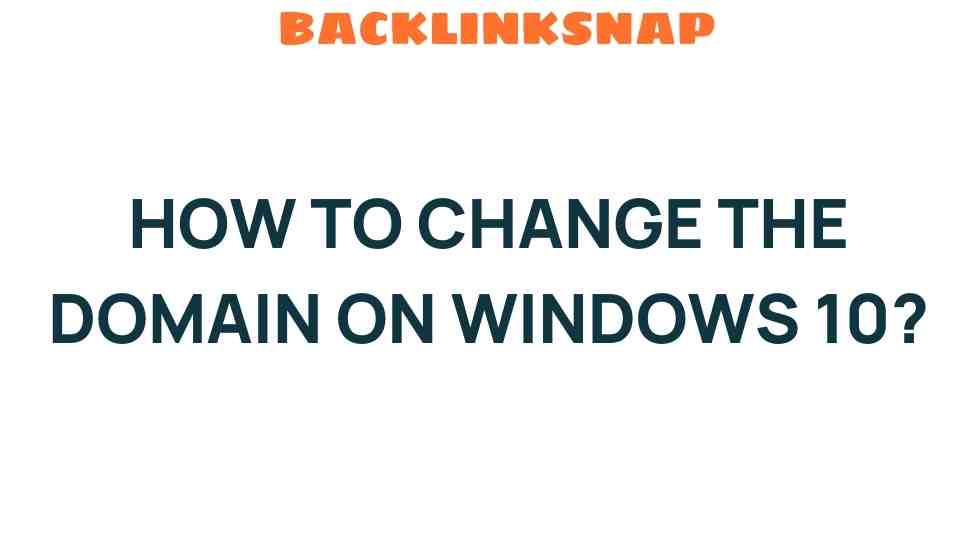Unlocking the Secrets: How to Change Domain Windows 10
Changing the domain on Windows 10 can seem like a daunting task, especially if you’re not well-versed in network configurations or user account management. However, with the right guidance, you can seamlessly navigate the domain join process and manage your Windows 10 domain settings with ease. In this article, we’ll explore the essential steps, common troubleshooting tips, and best practices to change the domain on Windows 10 effectively.
Understanding Domains and Their Importance
Before diving into the specifics of how to change domain Windows 10, it’s vital to understand what a domain is. A domain is essentially a group of computers and devices on a network that are administered as a unit. Organizations use domains to manage user accounts, security policies, and resource allocation efficiently. By joining a domain, your Windows 10 device can access shared resources and receive centralized management.
Preparing for the Domain Change
Changing your Windows 10 domain settings requires some preparation. Here are the key steps you should take before beginning the domain join process:
- Backup Your Data: Always ensure your data is backed up. Use cloud storage or external drives to prevent data loss.
- Administrator Access: Make sure you have local administrator rights on the computer where you wish to change the domain.
- DNS Settings: Verify that your DNS settings are correctly configured to point to the domain controller.
- Gather Domain Information: Obtain the domain name and any necessary credentials from your network administrator.
The Domain Join Process
Now, let’s walk through the steps to change the domain on Windows 10:
- Access System Properties: Right-click on the Start menu and select System.
- Change Settings: In the System window, click on Advanced system settings on the left. In the System Properties dialog, navigate to the Computer Name tab.
- Change Domain: Click on Change next to “To rename this computer or change its domain or workgroup, click Change.”
- Select Domain: In the Computer Name/Domain Changes dialog, select the Domain radio button and enter the domain name you wish to join.
- Enter Credentials: When prompted, enter the domain administrator credentials.
- Restart Your Computer: After successfully joining the domain, you will receive a welcome message. Click OK, then restart your computer to complete the process.
Post-Domain Join Configuration
After changing the domain Windows 10, some configurations may need attention:
- User Account Management: Your local user account will be replaced or linked with a domain account. Ensure you have access to your new domain account.
- Group Policies: Familiarize yourself with any new group policies that may apply to your account and how they might affect your usage.
- Network Configuration: Check your network settings to ensure you have access to shared resources and the internet.
Troubleshooting Common Issues
Even with careful preparation, issues can arise when changing domains. Here are some common problems and their solutions:
- Cannot Connect to Domain: Ensure that your computer is connected to the network and that the domain controller is reachable. Check your DNS settings.
- Incorrect Credentials: Double-check the username and password you are using to join the domain. Ensure that the account has permission to join computers to the domain.
- Profile Issues: If you can log in but experience issues with your profile, consider creating a new user profile or repairing the existing one.
- Group Policy Update Failures: If group policies are not applying correctly, run gpupdate /force in the Command Prompt to refresh your policies.
Best Practices for Domain Management
To ensure a smooth experience with Windows 10 domain settings, consider the following best practices:
- Regular Backups: Maintain regular backups of your data to avoid loss during domain changes.
- Stay Updated: Keep your operating system and software updated to reduce vulnerabilities and compatibility issues.
- Documentation: Document any changes made to domain settings for future reference and troubleshooting.
FAQs
1. Can I change domain Windows 10 without administrative rights?
No, you need administrative rights to change the domain settings on Windows 10.
2. What happens to my local user account after joining a domain?
Your local user account will be replaced or linked to a domain account, which may require a new login.
3. Is there a way to revert back to a workgroup after joining a domain?
Yes, you can revert back to a workgroup by following the same steps and selecting the workgroup option instead of a domain.
4. What if I forget my domain credentials?
If you forget your domain credentials, contact your network administrator for assistance in resetting your password.
5. How can I check if I am connected to the domain successfully?
You can check your domain connection by going to System Properties and confirming your domain name in the Computer Name tab.
6. Are there any tools to help with domain management in Windows 10?
Yes, tools like the Microsoft Management Console (MMC) and Active Directory Users and Computers can be used for domain management.
Conclusion
Changing the domain Windows 10 is an essential skill for IT professionals and users alike, enabling better management of network resources and user accounts. By following the steps outlined above, you can successfully navigate the domain join process with confidence. Remember to prepare adequately, troubleshoot common issues, and adopt best practices for ongoing domain management. With the right approach, managing your Windows 10 domain settings can be a smooth and rewarding experience.
For more information on user account management and network configuration, feel free to visit our resource page. Additionally, you can check out Microsoft’s official documentation here for detailed guidance.
This article is in the category Digital Marketing and created by BacklinkSnap Team