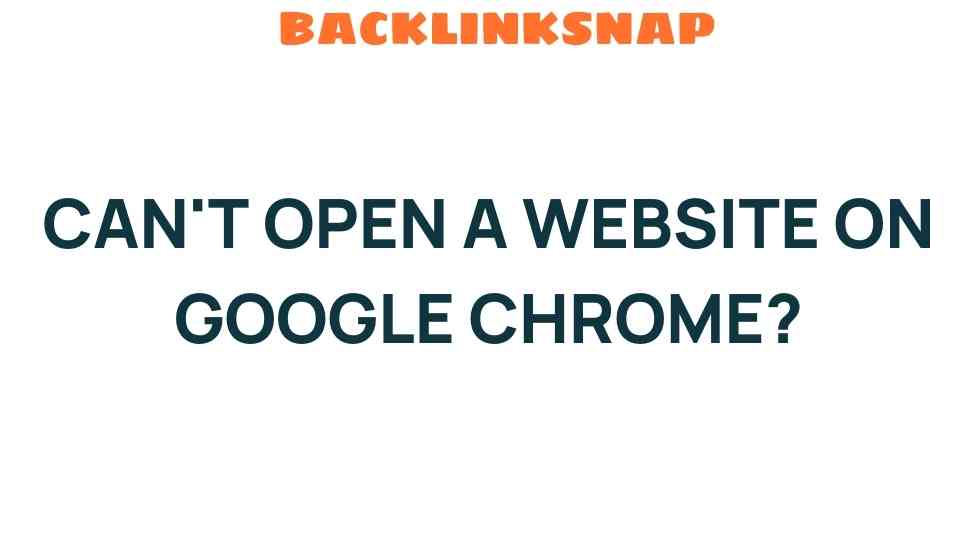Troubleshooting Tips: Can’t Open a Website on Google Chrome?
Having trouble accessing a website on Google Chrome can be frustrating, especially when you’re in the middle of something important. Many users face Google Chrome issues that lead to websites not loading properly. Whether it’s a temporary glitch or a more persistent problem, there are several troubleshooting steps you can take to resolve the issue. In this guide, we’ll walk you through the most common culprits behind a website not loading and provide actionable solutions to get you back online.
Understanding the Problem: Why Websites May Not Load
Before diving into troubleshooting, it’s essential to understand the underlying reasons why a website might not load. Here are some common causes:
- Internet Connectivity: The most apparent reason is often related to your internet connection. If your device isn’t connected to the internet, websites won’t load.
- DNS Problems: Domain Name System (DNS) issues can prevent your browser from finding the website you want to visit.
- Chrome Extensions: Some extensions can interfere with web pages loading correctly. A malfunctioning or outdated extension might cause conflicts.
- Clear Cache: Over time, your browser’s cache can become cluttered, leading to loading issues.
- Security Settings: Sometimes, overly strict security settings in Chrome can block certain websites.
Step-by-Step Troubleshooting for Google Chrome Issues
1. Check Your Internet Connectivity
The first thing to do when you encounter Google Chrome issues is to ensure that your internet connection is working properly. Here’s how:
- Check if other devices on the same network can access the internet.
- Restart your router or modem by unplugging it, waiting for about 30 seconds, and plugging it back in.
- Try opening a different browser (like Firefox or Safari) to see if the issue is specific to Chrome.
2. Clear Cache and Cookies
A cluttered cache can often lead to problems with loading websites. Clearing your browser’s cache is a straightforward fix:
- Open Google Chrome and click on the three dots in the upper right corner.
- Select “More tools” and then “Clear browsing data.”
- In the dialog that appears, choose “Cookies and other site data” and “Cached images and files.”
- Click “Clear data” to proceed.
After clearing the cache, restart Chrome and try accessing the website again.
3. Disable Chrome Extensions
Sometimes, Chrome extensions can interfere with website loading. To check if an extension is the culprit:
- Click on the three dots in the upper right corner and go to “More tools,” then “Extensions.”
- Disable all extensions by toggling the switch off.
- Restart Chrome and check if the website loads.
- If it does, enable extensions one by one to identify which one is causing the issue.
4. Flush DNS Cache
If you suspect DNS problems, flushing your DNS cache might help. Here’s how to do it:
- Press the Windows key + R to open the Run dialog.
- Type “cmd” and press Enter to open the Command Prompt.
- Type
ipconfig /flushdnsand press Enter.
This will refresh your DNS settings and may resolve loading issues.
5. Adjust Security Settings
Sometimes, security settings in Chrome can block websites. To check and adjust:
- Go to the Chrome menu and select “Settings.”
- Scroll down and click on “Privacy and security.”
- Review your security settings and adjust them if necessary. You might want to temporarily turn off enhanced protection to see if that resolves the loading issue.
6. Reset Chrome Settings
If all else fails, resetting Chrome to its default settings can help restore functionality:
- Go to “Settings” in Chrome.
- Scroll down and click on “Advanced.”
- Under “Reset and clean up,” click “Restore settings to their original defaults.”
- Confirm by clicking “Reset settings.”
This action will reset your homepage, new tab page, and search engine. However, it won’t delete your bookmarks or saved passwords.
Common FAQs About Google Chrome Issues
1. Why won’t any websites load on Chrome?
It could be due to internet connectivity issues, DNS problems, browser cache, or Chrome extensions interfering with the loading process.
2. How do I know if the problem is with Chrome or my internet?
Try accessing the same website on a different browser. If it loads, the issue is likely with Chrome. If it doesn’t, check your internet connection.
3. What should I do if clearing the cache doesn’t help?
If clearing the cache doesn’t resolve the issue, try disabling extensions, flushing the DNS cache, or adjusting security settings.
4. Can antivirus software block websites in Chrome?
Yes, some antivirus software can block websites. Temporarily disable your antivirus to see if it resolves the issue.
5. How can I report a website that won’t load?
You can report website issues to the website owner or administrator, usually through contact forms or emails provided on their site.
6. Is it safe to reset Chrome settings?
Yes, resetting Chrome settings is generally safe. It will restore default settings without deleting your bookmarks or passwords.
Conclusion
Encountering Google Chrome issues that prevent websites from loading can be a hassle, but with the right troubleshooting steps, you can often resolve these problems quickly. Start by checking your internet connectivity, clearing your cache, and reviewing your Chrome extensions. If necessary, adjust security settings or flush your DNS cache. Remember, these issues are common, and you’re not alone in facing them. With persistence and the right approach, you can get back to browsing smoothly in no time!
For more tips on browser troubleshooting, check out this helpful resource. If you believe the issue lies beyond your control, consider contacting your internet service provider for assistance.
This article is in the category Website Performance and created by BacklinkSnap Team