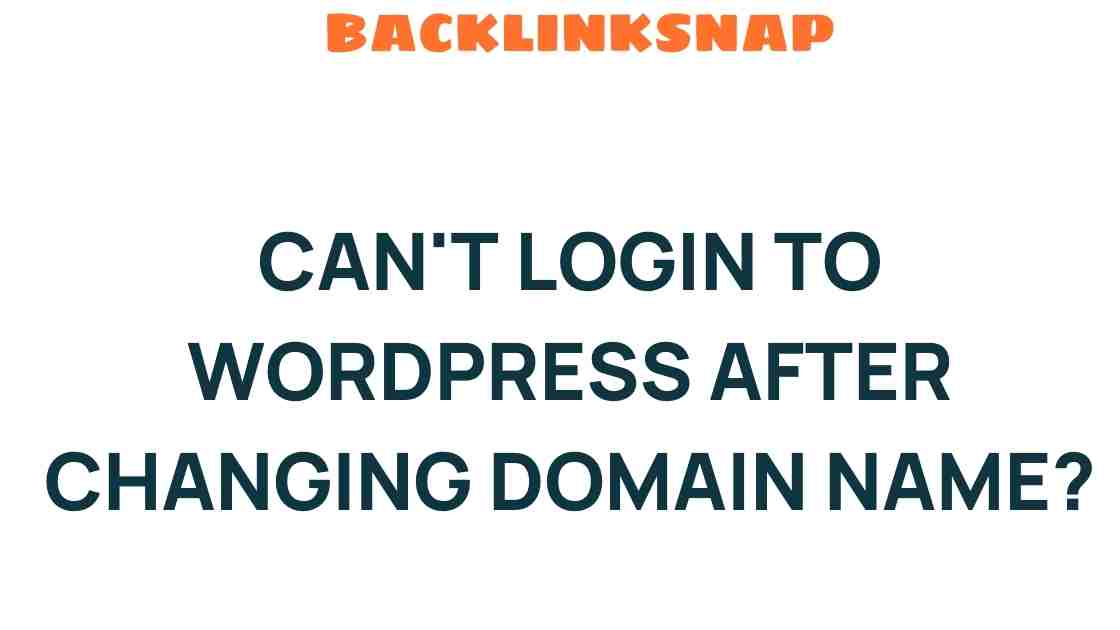Stuck in Login Limbo? How Changing Your Domain Name Affects WordPress Access
In the ever-evolving world of website management, WordPress login issues can be a significant stumbling block, especially when you’ve recently made a domain name change. Understanding how such changes impact your WordPress admin access is crucial for maintaining smooth website operations. Whether you’re migrating your site or simply rebranding, knowing the ins and outs of website access problems associated with domain migration will save you time and frustration. Let’s delve into the intricacies of WordPress troubleshooting and how to navigate these waters with ease.
The Basics of Domain Name Changes
Changing your domain name isn’t just a cosmetic update; it’s a profound shift that can affect various aspects of your website. The site URL change alters how users and search engines interact with your content. When you switch domains, it’s essential to understand that your old URL will no longer work, which can lead to unexpected website management challenges. This is where many users find themselves stuck in login limbo, unable to access their WordPress dashboard.
Understanding WordPress Login Issues
So, what exactly can go wrong when you change your domain name? Here are some common WordPress login issues you might encounter:
- Incorrect Site URL Configuration: After a domain change, if the site URL isn’t updated in the WordPress settings, you may find yourself locked out of your admin panel.
- Cache Conflicts: Old cached data on your browser or server can lead to access problems. Sometimes, your browser still tries to direct you to the old URL.
- SSL Certificate Problems: If your new domain uses HTTPS, ensure the SSL certificate is properly configured; otherwise, you may face security warnings preventing access.
- Database References: Your database might still reference the old URL, causing broken links and errors when trying to log in.
Steps to Ensure Smooth Domain Migration
To avoid getting stuck in WordPress login issues during a domain change, follow these essential steps:
1. Update Your WordPress Address and Site Address
Log into your WordPress dashboard (if accessible) and navigate to Settings > General. Here, update both the WordPress Address (URL) and Site Address (URL) to your new domain.
2. Update Your Database
In some cases, you might need to update your database directly. Use tools like phpMyAdmin to search for instances of your old domain name and replace them with the new one. This can be a bit technical, so ensure you back up your database before making changes.
3. Clear Your Cache
Once you’ve updated the site URL, clear your browser cache and any caching plugins you may have installed. This will help eliminate any conflicts caused by stored data from your old site.
4. Configure Your SSL Certificate
If you’re using HTTPS on your new domain, make sure the SSL certificate is correctly installed and configured. You can check this by visiting your site and looking for the padlock icon in the address bar.
5. Redirect Old URLs
To maintain SEO rankings and ensure users can still find your site, implement 301 redirects from your old domain to the new one. This tells search engines that your site has moved permanently, preserving your hard-earned traffic.
Troubleshooting Access Problems
If you find yourself still facing website access problems after making these changes, don’t worry—there are additional troubleshooting steps you can take:
- Check Your .htaccess File: Sometimes, your .htaccess file can cause conflicts after a domain change. Remove any old rules referencing your previous domain.
- Disable Plugins: A rogue plugin can block access to your admin area. You might need to disable all plugins by renaming the plugins folder via FTP.
- Reset Your Password: If you’re still locked out, consider resetting your password using the “Lost your password?” link on the login page.
Best Practices for Future Domain Changes
Having gone through the process, you might be wondering how to prevent these issues in the future. Here are some best practices:
- Plan Ahead: Before changing your domain, make a comprehensive plan that includes all necessary updates and redirects.
- Take Backups: Always back up your site before making significant changes. This should include both your files and your database.
- Test Changes in a Staging Environment: If possible, test your domain change on a staging server to identify potential issues before going live.
Conclusion
Changing your domain name can be a daunting task, but with the right approach, it doesn’t have to lead to WordPress login issues or website access problems. By following the outlined steps and troubleshooting tips, you can ensure a seamless transition that keeps your WordPress site running smoothly. Remember, preparation is key, and a proactive approach will save you time and headaches in the long run.
FAQs
1. What should I do if I can’t access my WordPress admin dashboard after a domain change?
Check your site URL settings in the database and ensure you’ve cleared your browser cache. You might also want to disable plugins that could be causing conflicts.
2. How long does it take for a domain change to propagate?
Generally, DNS changes can take anywhere from a few hours to 48 hours to fully propagate across the internet.
3. Will changing my domain affect my SEO rankings?
If done correctly with 301 redirects, your SEO rankings should not be adversely affected. Ensure to monitor your traffic and rankings post-migration.
4. Do I need to update my content after changing my domain?
While you may not need to update every piece of content, ensure that all internal links point to your new domain.
5. How can I prevent login issues in the future?
Planning your domain change, taking backups, and testing in a staging environment can help avoid future login issues.
6. What if I still encounter issues after following all the steps?
If you’re still having trouble, consider reaching out to your hosting provider for assistance or consult a WordPress professional for expert help.
By understanding the relationship between domain name changes and WordPress login issues, you can confidently manage your website and minimize disruption during transitions. For more insights on WordPress management, feel free to explore additional resources. Happy website building!
For in-depth assistance, check out this external guide on WordPress troubleshooting.
This article is in the category Website Performance and created by BacklinkSnap Team