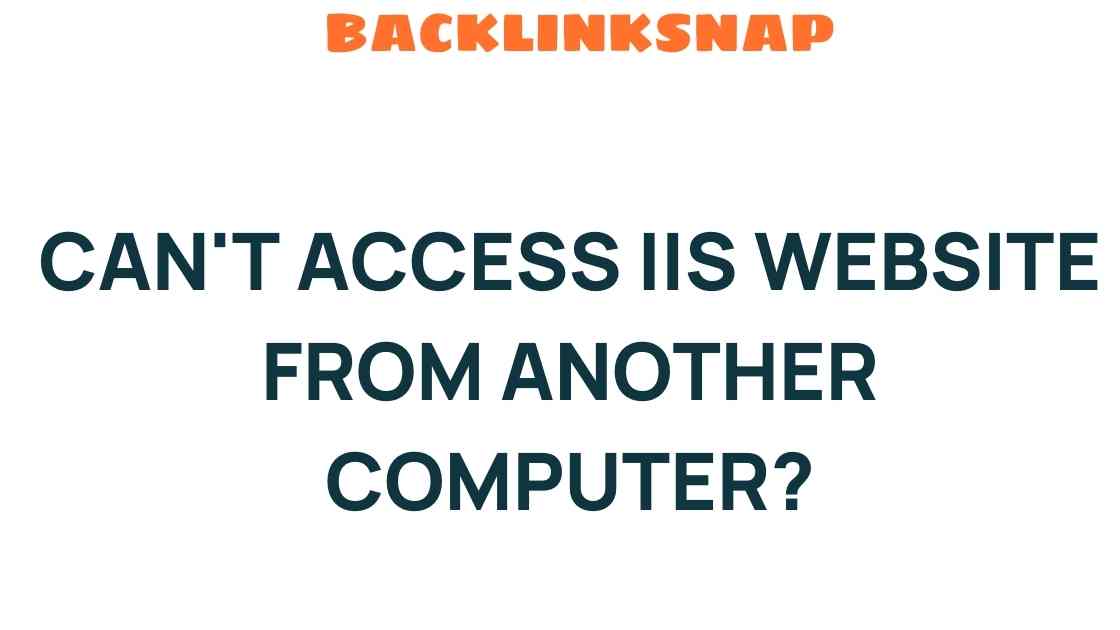Unraveling the Mystery: Why Can’t You Access IIS Website from Another Computer?
When it comes to hosting websites, Internet Information Services (IIS) is a popular choice among developers and IT professionals. However, many users face IIS access issues when trying to access their hosted sites from another computer. This article delves into the common reasons behind these connectivity problems, offering practical solutions and insights drawn from firsthand experiences.
Understanding IIS and Its Role in Web Hosting
Internet Information Services (IIS) is a flexible, secure, and manageable web server for hosting anything on the web. It can serve a variety of content, including websites, web applications, and services. Understanding how IIS operates is crucial for diagnosing access issues. When configured correctly, it allows users to access hosted content over a network—be it a local intranet or the broader internet.
Common IIS Access Issues
There are multiple potential roadblocks when attempting to access an IIS website from another computer. Here are the most common culprits:
- Network Configuration: The network settings on the server hosting IIS can prevent remote access. Incorrect configurations, such as static IP addresses or subnet mismatches, can lead to connectivity problems.
- Firewall Settings: Firewalls are essential for protecting servers, but they can also block incoming requests. If the firewall on the hosting machine or network blocks HTTP/HTTPS traffic, access will be denied.
- Server Configuration: Improperly configured IIS settings can lead to access issues. For example, if the website is not bound to the correct IP address or port, remote users may not reach the site.
- Website Troubleshooting: Sometimes, the issue lies within the website itself, such as misconfigured scripts or application errors that prevent loading.
Diagnosing the Problem
To effectively resolve IIS access issues, it’s essential to systematically diagnose the problem. Here’s a step-by-step approach:
1. Check Network Connectivity
Start by ensuring that both the server and the client computer are on the same network. You can use the ping command to test connectivity:
ping [server IP address]If you receive replies, the network connection is intact. If not, investigate potential issues in the network setup or physical connections.
2. Review Firewall Settings
Next, check the firewall settings on both the server and the client. On the server, ensure that the firewall allows inbound traffic on the ports used by IIS (typically 80 for HTTP and 443 for HTTPS). You can manage firewall settings in Windows by following these steps:
- Open the Control Panel.
- Navigate to System and Security.
- Click on Windows Defender Firewall.
- Select ‘Advanced settings’ and check the Inbound Rules.
Ensure that rules allowing HTTP and HTTPS traffic are enabled. If you’re using a third-party firewall, consult its documentation for similar settings.
3. Validate IIS Configuration
Open the IIS Manager on your server and verify the following settings:
- Check if the website is started and running.
- Ensure the site is bound to the correct IP address and port.
- Look for any errors in the site’s configuration that might prevent it from serving content.
4. Test Website Access Locally
To determine if the issue is specific to remote access, try accessing the website directly from the server using a web browser. If it loads correctly, the issue likely lies within the network or firewall settings.
5. Check DNS Resolution
If you are trying to access the website using a domain name, ensure that the domain correctly resolves to the server’s IP address. Use the nslookup command to verify:
nslookup [domain name]If it does not resolve correctly, you may need to update your DNS settings or hosts file on the client machine.
Implementing Solutions
After diagnosing the issue, you can implement appropriate solutions. Here are a few potential fixes:
- Adjust network configurations to ensure proper routing and accessibility.
- Modify firewall settings to allow traffic through the necessary ports.
- Reconfigure IIS settings to bind the website correctly to the intended IP and port.
- Use remote access tools or VPNs to connect securely if accessing from a different network.
Future-proofing Your IIS Setup
To avoid future IIS access issues, consider implementing best practices, such as:
- Regularly update your server and IIS installation to patch vulnerabilities.
- Document your network and firewall settings for easier troubleshooting later.
- Monitor access logs to identify and address issues proactively.
FAQs
1. What is IIS?
IIS stands for Internet Information Services, a web server created by Microsoft for hosting web applications.
2. Why can’t I access my IIS website from another computer?
Common reasons include network configuration issues, firewall settings blocking traffic, and incorrect server configuration.
3. How do I check if my firewall is blocking IIS?
You can check the firewall settings in Windows Defender Firewall by reviewing Inbound Rules for HTTP/HTTPS traffic.
4. What ports does IIS use by default?
By default, IIS uses port 80 for HTTP and port 443 for HTTPS.
5. How can I enable remote access to my IIS server?
Ensure that the firewall allows traffic through the necessary ports and that the server is properly configured to accept remote connections.
6. What is the best way to troubleshoot IIS access issues?
Start by checking network connectivity, firewall settings, and IIS configuration. Testing local access can also help isolate the problem.
Conclusion
Accessing an IIS-hosted website from another computer can sometimes be challenging, but with a systematic approach to troubleshooting, you can resolve common IIS access issues. By understanding the network configuration, firewall settings, and server configuration, you can ensure smooth remote access to your content. For further information on web hosting and IIS, consider checking out resources from Microsoft’s official documentation.
Remember, every troubleshooting experience is an opportunity to learn and improve your IT skills. Stay optimistic, and happy hosting!
This article is in the category Website Performance and created by BacklinkSnap Team