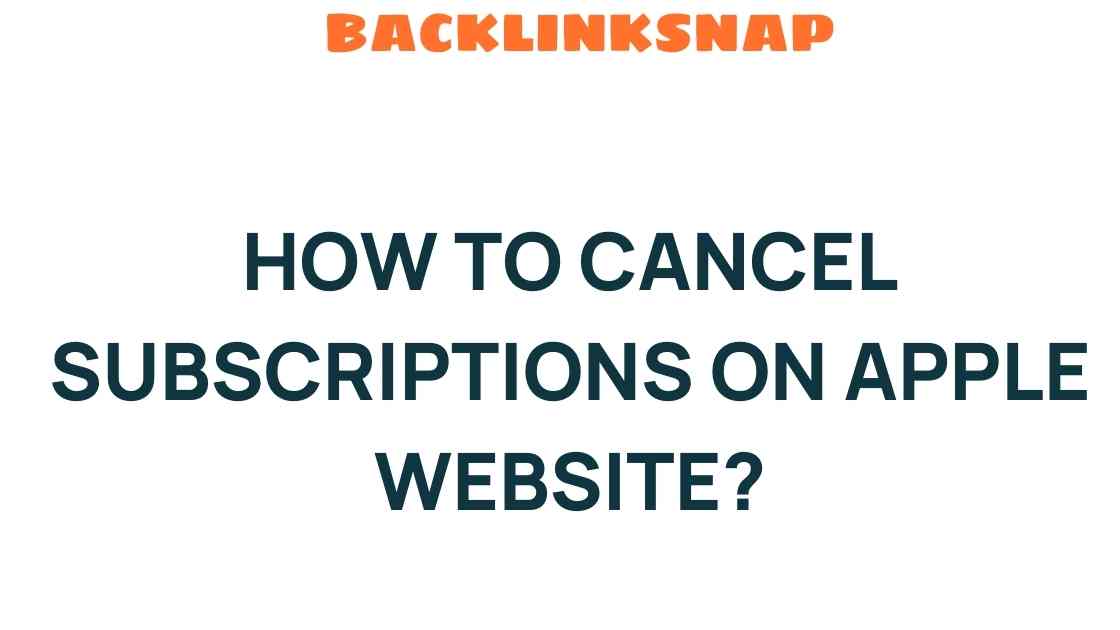Mastering the Art of How to Cancel Subscriptions on the Apple Website
In today’s world, subscription services have become an integral part of our digital lives. From music streaming with Apple Music to cloud storage through iCloud, managing these subscriptions efficiently is crucial. However, there might come a time when you decide to cancel Apple subscriptions for various reasons. Whether it’s to save money, reduce clutter, or simply because you no longer use a service, understanding how to navigate the subscription management landscape on Apple’s website is essential. This article will guide you through the process, ensuring you can manage your subscriptions with confidence.
Understanding Apple ID and Subscription Services
Your Apple ID is the cornerstone of your interaction with Apple’s ecosystem. This single account allows you to access all Apple services, including the App Store, iCloud, and Apple Music. With numerous subscription services available, it’s vital to know how to manage them effectively. Apple has streamlined this process, making it easier for users to monitor and adjust their subscriptions as needed.
How to Cancel Apple Subscriptions
Canceling an Apple subscription is straightforward, but it’s important to follow the right steps to ensure everything goes smoothly. Here’s a detailed guide on how to cancel Apple subscriptions via the Apple website:
- Step 1: Open your web browser and visit the Apple ID website.
- Step 2: Sign in with your Apple ID and password.
- Step 3: Once logged in, navigate to the “Subscriptions” section. Here, you’ll see a list of all your active subscriptions.
- Step 4: Locate the subscription you wish to cancel. Click on it to view more details.
- Step 5: Click on the “Cancel Subscription” option. Follow any on-screen prompts to confirm your cancellation.
It’s that simple! You’ll receive a confirmation email once the cancellation is processed. Note that if you cancel a subscription, you can still use it until the end of the billing cycle.
Managing App Subscriptions
Besides the general subscription services, you may also have specific app subscriptions. Many apps offer subscription models for premium features. To manage these:
- Open the App Store on your device.
- Tap on your profile icon at the top right corner.
- Select “Subscriptions” to view all active subscriptions linked to your Apple ID.
- Choose the app subscription you want to manage and follow similar steps to cancel or modify it.
Managing app subscriptions directly through the App Store can be particularly useful, as it provides a clear overview of what you’re subscribed to and allows for quick adjustments.
Understanding iCloud Storage Management
If you’re subscribed to iCloud storage, managing your plan is also vital. Here’s how you can do it:
- Go to your device’s Settings app.
- Tap on your name at the top, then select “iCloud.”
- Choose “Manage Storage” or “iCloud Storage.”
- Here, you can see your current plan and options to upgrade or downgrade your storage plan.
- If you want to cancel your iCloud storage subscription, select “Change Storage Plan,” then choose “Downgrade Options” to move to a free tier.
By regularly checking your iCloud storage subscription, you can avoid unnecessary charges and ensure you’re only paying for what you need.
Common Reasons for Cancelling Subscriptions
It’s not uncommon to reconsider your subscriptions. Here are some common reasons users often cite for canceling Apple subscriptions:
- Cost Management: With numerous subscriptions, monthly fees can accumulate quickly.
- Underutilization: Many find they’re not using services enough to justify the cost.
- Service Redundancy: Sometimes, one service overlaps with another, making it unnecessary.
- Changing Interests: As interests evolve, so do the services that cater to those interests.
Understanding your reasons can help you make informed decisions about which subscriptions to keep and which to cancel.
FAQs about Canceling Apple Subscriptions
1. Can I get a refund after canceling a subscription?
Generally, Apple does not offer refunds for subscriptions once canceled. However, you may request a refund through their support page if you believe you qualify.
2. Will I lose access immediately after canceling?
No, you will retain access to the subscription until the end of your current billing cycle.
3. Can I re-subscribe after canceling?
Absolutely! You can re-subscribe to any service at any time using your Apple ID.
4. How do I know when my subscription will renew?
You can find renewal dates in the “Subscriptions” section of your Apple ID settings on the website or your device.
5. What happens to my data if I cancel iCloud storage?
If you cancel your iCloud storage, you’ll need to ensure you have enough space on your device. If you exceed the free tier, Apple will stop backing up your data until you reduce your usage or upgrade your plan.
6. Is there a way to manage my subscriptions without my device?
Yes, you can manage your subscriptions directly from the Apple ID website on any web browser.
Conclusion
Mastering the art of how to cancel Apple subscriptions equips you with the knowledge to manage your digital life effectively. By understanding how to navigate your Apple ID and the various subscription services, you can make informed decisions that best suit your needs. Remember to regularly review your subscriptions and consider whether they are still serving you. With these insights, you can confidently manage your subscriptions and enjoy the full benefits of Apple’s ecosystem.
For more detailed information on managing your subscriptions, feel free to visit the official Apple Support page.
This article is in the category Digital Marketing and created by BacklinkSnap Team