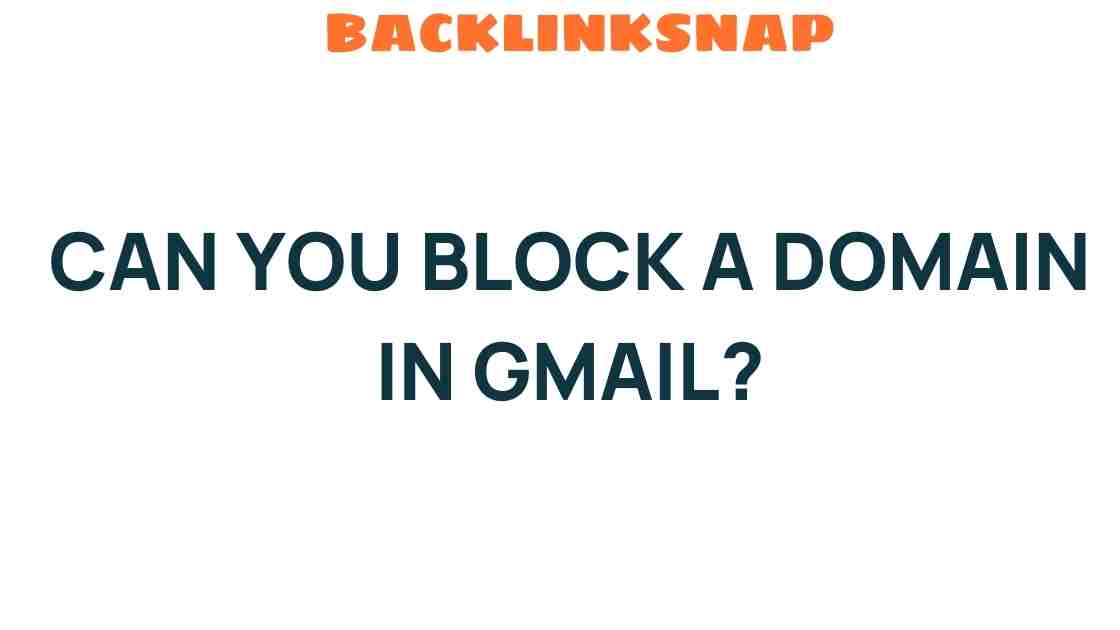Can You Block a Domain in Gmail? Unlocking the Secrets of Email Control
In today’s digital landscape, managing your inbox efficiently is more crucial than ever. With the ever-increasing volume of emails we receive daily, spam prevention has become a priority for many users. One effective method to streamline your email experience is to block a domain in Gmail. This article will delve into the intricacies of email management, focusing on how to maintain your privacy, organize your inbox, and prevent unwanted spam through Gmail settings.
Understanding Domain Blocking
Before we dive into the details of blocking a domain, let’s clarify what we mean by ‘domain.’ In the context of email, a domain is the part of an email address that follows the ‘@’ symbol. For example, in the email address example@gmail.com, “gmail.com” is the domain. Blocking a domain means that you will prevent any emails from being sent to your inbox from that specific domain, helping you enhance your email management strategy.
Why Block a Domain in Gmail?
Blocking a domain can be beneficial for several reasons:
- Spam Prevention: If you’re inundated with promotional emails or unwanted messages from a particular domain, blocking it can help reduce clutter.
- Privacy Protection: By blocking domains associated with phishing attempts or suspicious emails, you can safeguard your personal information.
- Inbox Organization: Keeping your inbox free from irrelevant emails allows you to focus on what truly matters.
How to Block a Domain in Gmail
Now that we understand the importance of blocking domains, let’s explore how to do it effectively.
Step-by-Step Guide to Block a Domain
- Log into your Gmail Account: Open your browser and go to Gmail. Enter your login credentials.
- Find an Email from the Domain: Navigate to your inbox and locate an email from the domain you wish to block.
- Open the Email: Click on the email to open it.
- Access the Options Menu: In the top right corner of the email, click on the three vertical dots (More options).
- Select “Block [Sender’s Name]”: From the dropdown menu, select the option to block the sender. This will block all future emails from that specific domain.
It’s important to note that blocking a sender or domain in Gmail will direct their emails to your Spam folder, keeping your inbox clutter-free.
Using Email Filters for Advanced Control
If you want a more refined approach to managing your emails, you might consider using Gmail’s filtering options. This not only allows you to block domains but also to categorize and label incoming emails based on specific criteria.
Setting Up Email Filters
- Go to Gmail Settings: Click on the gear icon in the upper right corner and select “See all settings.”
- Navigate to the Filters and Blocked Addresses Tab: Click on the “Filters and Blocked Addresses” tab.
- Create a New Filter: Click on “Create a new filter.”
- Enter the Domain: In the “From” field, enter the domain you wish to block (e.g., *@example.com).
- Click on Create Filter: After entering the domain, click on the “Create filter” button.
- Select the Action: Choose what you want Gmail to do with the emails from this domain. You can select “Delete it” or “Mark as spam.”
- Finalize the Filter: Click on “Create filter” to activate it.
By using filters, you gain greater control over your inbox, ensuring that unwanted emails don’t distract you from your important communications.
Maintaining Your Email Privacy
In addition to blocking domains and using filters, it’s crucial to maintain your privacy while communicating digitally. Here are some tips for enhancing your privacy protection:
- Regularly Review Blocked Domains: Periodically check your blocked addresses to ensure you’re not missing any important communications.
- Be Wary of Unsubscribing: If you receive unwanted newsletters, consider using Gmail’s unsubscribe feature instead of blocking the sender. This can sometimes lead to better management of your email preferences.
- Utilize Two-Factor Authentication: Enhance your account security by enabling two-factor authentication, making it harder for unauthorized users to access your account.
Conclusion
In summary, blocking a domain in Gmail is a straightforward yet powerful tool for enhancing your email management. By taking advantage of Gmail’s blocking and filtering capabilities, you can significantly reduce spam, protect your privacy, and maintain an organized inbox. Whether you’re a casual user or a professional relying on email for communication, mastering these settings will empower you to take control of your digital communication.
FAQs
1. Can I block multiple domains in Gmail?
Yes, you can block one domain at a time. However, you can create filters for multiple domains by repeating the filtering process for each domain.
2. Will blocking a domain remove past emails from my inbox?
No, blocking a domain will not remove past emails from your inbox. It will only prevent future emails from that domain from reaching your inbox.
3. How do I unblock a domain in Gmail?
To unblock a domain, go to your Gmail settings, navigate to the “Filters and Blocked Addresses” tab, and remove the domain from the blocked list.
4. What happens to blocked emails?
Blocked emails will either be sent to the Spam folder or deleted, depending on the action you chose when setting up the block or filter.
5. Can I report spam emails in addition to blocking them?
Absolutely! Reporting spam helps Gmail improve its filtering system. You can report spam emails by selecting the email and clicking the “Report spam” button.
6. Are there any risks associated with blocking domains?
Yes, if you block a domain, you might miss out on important emails from that domain. Always double-check before blocking to ensure it’s not a necessary contact.
For more tips on digital communication and email management, consider visiting this resource.
By implementing these strategies, you’ll be well on your way to achieving a more organized and secure email experience.
This article is in the category Digital Marketing and created by BacklinkSnap Team