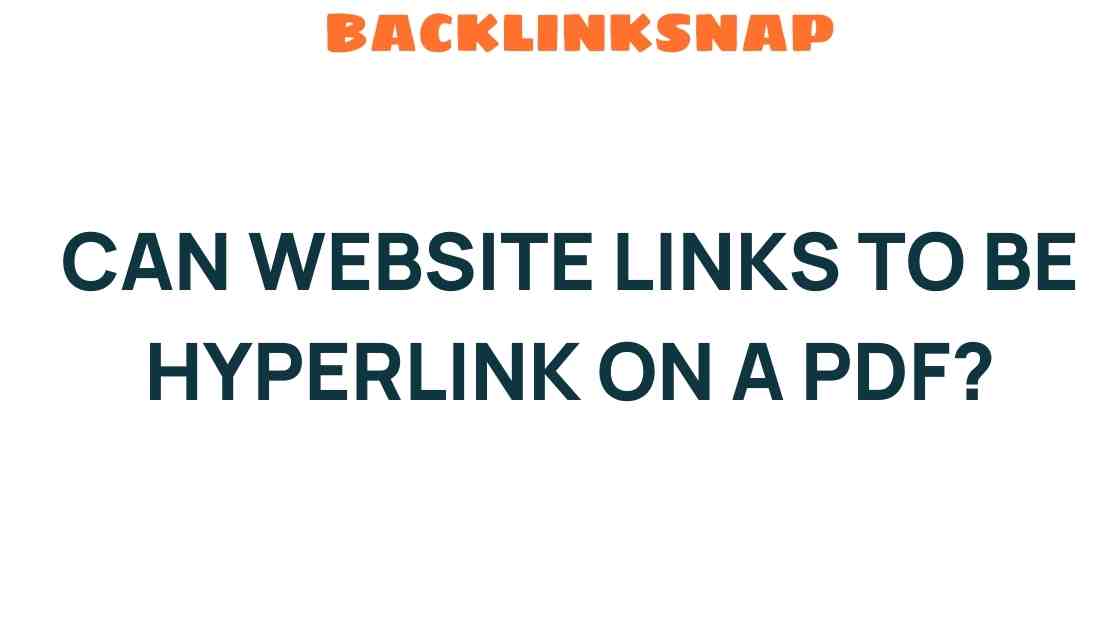Can Website Links Be Hyperlinked on a PDF? Unpacking the Mystery
In the digital age, where information is just a click away, the importance of interactive documents cannot be overstated. One common question that arises is, can website links be hyperlinked on a PDF? This inquiry is more than just a technical query; it touches on the broader themes of user experience, website integration, and the utility of digital documents. In this comprehensive article, we’ll delve into how to embed links in PDF files, explore the features of PDF editing tools, and discuss the benefits of having clickable links in PDFs.
The Basics of Hyperlinking in PDFs
To begin with, let’s clarify what it means to hyperlink in a PDF. A hyperlink is a clickable link that takes the user to another location, be it within the same document or to an external website. PDFs, or Portable Document Format files, are widely used for sharing documents because they preserve the original formatting across different devices. Fortunately, PDFs can indeed incorporate hyperlinks, allowing for a seamless navigation experience.
When you create a PDF document, you have the option to embed links that direct users to websites, email addresses, or even specific pages within the document. This feature enhances the functionality of PDFs, making them much more than just static pages. For instance, consider a PDF brochure for a travel agency that includes hyperlinks to the agency’s website, social media channels, and booking systems. Such integration not only makes the document informative but also interactive, improving user engagement.
Why Use Hyperlinks in PDFs?
Embedding clickable links in PDFs can significantly enhance user experience. Here are some compelling reasons to consider:
- Enhanced Navigation: Hyperlinks can guide users to additional resources, making it easier for them to find related information without having to search manually.
- Improved Accessibility: Users can easily access websites or specific sections of the document, which can be particularly beneficial in lengthy reports or manuals.
- Professional Presentation: Including hyperlinks showcases a level of professionalism and attention to detail that can impress readers, especially in business settings.
- Increased Engagement: Interactive elements like hyperlinks can keep users engaged longer, as they can explore related content seamlessly.
How to Embed Links in PDF
Now that we understand the benefits, let’s discuss how to actually embed links in a PDF. Various PDF editing tools allow users to create hyperlinks easily. Here’s a step-by-step guide using some popular tools:
Using Adobe Acrobat
- Open your PDF document in Adobe Acrobat.
- Select the “Edit PDF” tool in the right pane.
- Highlight the text or image you want to turn into a hyperlink.
- Right-click and select “Create Link.”
- Choose your link type (e.g., open a web page) and enter the URL.
- Save your document.
Using Online PDF Editors
If you don’t have Adobe Acrobat, there are numerous online alternatives. Websites like PDFescape or Sejda allow you to edit PDFs and add hyperlinks without needing to download software. The steps generally include uploading the PDF, selecting the link option, and then saving the edited document.
Considerations When Adding Hyperlinks
While adding hyperlinks can greatly improve the functionality of your PDF documents, there are some considerations to keep in mind:
- Link Maintenance: Ensure that the links are kept up-to-date. A broken link can frustrate users and reduce the document’s credibility.
- Clear Text: Use clear, descriptive text for hyperlinks. Avoid vague phrases like “click here.” Instead, use text that describes the destination, such as “Visit our website for more information.”
- Testing Links: Always test your links before distributing the PDF to ensure they work as intended.
The Future of Hyperlinks in PDFs
As technology continues to evolve, so do the features of PDFs. We’re seeing more advanced capabilities being integrated into PDF editing tools, such as the ability to add multimedia elements, forms, and even interactive charts. This evolution suggests that PDFs will become increasingly more dynamic and user-friendly, further enhancing the overall user experience.
Moreover, with the rise of mobile devices, the need for responsive design in PDFs is also becoming apparent. Hyperlinks that work seamlessly on desktop and mobile platforms will be crucial for effective digital documents. As more people rely on smartphones and tablets for reading, ensuring that clickable links in PDFs function properly across all devices is essential.
FAQs About Hyperlinking in PDFs
1. Can all PDF readers open hyperlinks?
Yes, most modern PDF readers, including Adobe Reader, Preview on macOS, and various mobile PDF apps, support hyperlinks. However, some older versions may not.
2. Can I hyperlink images in a PDF?
Absolutely! Most PDF editing tools allow you to link images just as you would with text.
3. Are hyperlinks in PDFs secure?
Hyperlinks in PDFs are generally secure, but always ensure that the links lead to reputable websites to protect your users.
4. Can I track clicks on hyperlinks in PDFs?
Tracking clicks directly in PDF files is not straightforward. However, you can use URL shorteners with tracking capabilities to monitor link activity.
5. What if my PDF is too large to add links?
If your PDF file is too large, consider optimizing the document by compressing images or removing unnecessary elements before adding hyperlinks.
6. Can hyperlinks be removed from a PDF?
Yes, you can easily remove hyperlinks using PDF editing tools. Simply select the hyperlink and delete it.
Conclusion
In conclusion, the answer to the question, can website links be hyperlinked on a PDF, is a resounding yes. Embedding clickable links in PDFs not only enriches the document but also significantly improves the user experience. By utilizing various PDF editing tools, individuals and organizations can create dynamic digital documents that are both informative and engaging. As we continue to embrace the digital revolution, understanding how to effectively use hyperlinks in PDFs will remain an invaluable skill. So, get out there, start hyperlinking, and enhance your digital documents!
This article is in the category Digital Marketing and created by BacklinkSnap Team