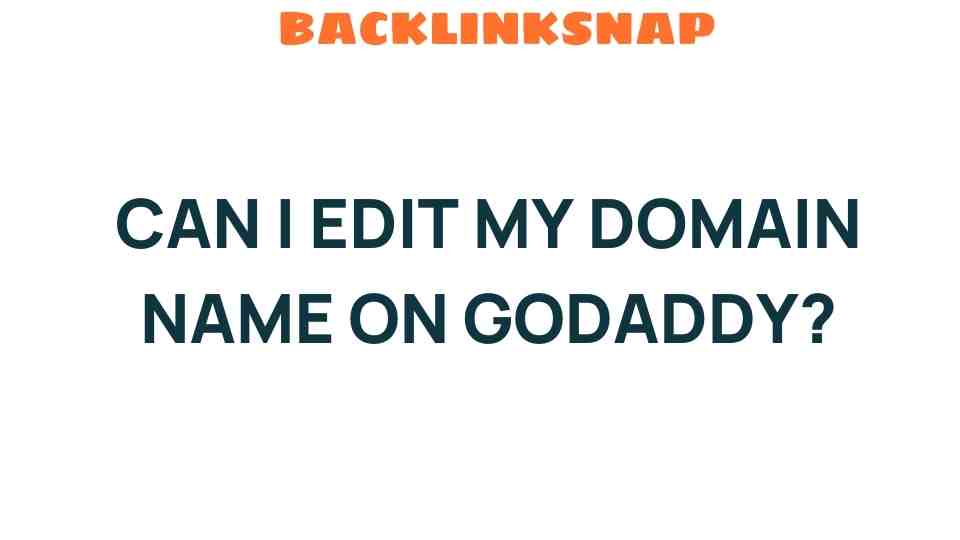Can I Edit My Domain Name on GoDaddy? Exploring Your Options
When it comes to establishing a strong online presence, the importance of a well-chosen domain name cannot be overstated. For many, GoDaddy emerges as a popular choice for domain registration. However, a common question arises: can I edit my domain name on GoDaddy? This article will delve into the intricacies of domain name editing, providing insights into GoDaddy domain management and the options available for changing domain names. Whether you’re looking to enhance your website branding or simply want to customize your domain, we’ve got you covered.
Understanding Domain Name Editing
Editing your domain name isn’t as straightforward as editing a blog post. Once a domain name is registered, it becomes your online identity. However, circumstances may change that necessitate a modification. This could be due to rebranding, a shift in business focus, or simply a desire for a more appealing name. Unfortunately, GoDaddy does not allow direct editing of the domain name itself. Instead, you’ll need to consider a few alternative options.
Changing Your Domain Name
If you decide that a new domain name is essential for your brand, you have two primary paths to consider:
- Register a New Domain: You can simply register a new domain name that better suits your needs. This involves selecting a new name, checking its availability, and completing the registration process.
- Domain Transfer: If you have a domain name registered with another provider and want to bring it under your GoDaddy management, transferring it is an option. This process requires unlocking the domain at the current registrar and obtaining an authorization code.
The Process of Domain Customization
After you’ve registered or transferred your domain, GoDaddy provides various tools for domain customization. This includes:
- DNS Management: Adjusting DNS settings allows you to connect your domain to different web hosting services or email providers.
- Domain Forwarding: If you’ve registered a new domain but still want users to find your old one, domain forwarding can redirect traffic from the old domain to the new one.
- Subdomains: You can create subdomains for different sections of your website, enhancing user experience and organization.
Using GoDaddy Account Settings for Domain Management
Your GoDaddy account settings are the hub for managing your domain. Here’s a brief rundown of how to navigate:
- Log in to your GoDaddy account.
- Go to the “Domains” section to see a list of your registered domains.
- Select the domain you wish to manage to access various options, such as DNS management, forwarding settings, and more.
By familiarizing yourself with these settings, you can effectively manage your domain and make necessary adjustments as your brand evolves.
The Impact of Domain Name on Website Branding
Your domain name plays a pivotal role in website branding. A well-chosen domain can enhance your brand’s credibility and make it easier for customers to remember your site. Here are some tips for selecting a domain name that resonates with your audience:
- Keep It Short: Shorter names are easier to remember and type.
- Use Keywords: Incorporate relevant keywords that reflect your business, aiding in search engine optimization (SEO).
- Avoid Numbers and Hyphens: These can confuse users and are often misremembered.
It’s important to regularly assess your domain’s effectiveness in representing your brand. If you find it lacking, don’t hesitate to consider a change.
FAQs about Domain Name Editing on GoDaddy
1. Can I change my domain name on GoDaddy?
No, you cannot directly edit an existing domain name. However, you can register a new domain name or transfer one from another registrar.
2. How do I register a new domain on GoDaddy?
Log into your GoDaddy account, navigate to the “Domains” section, and click on “Register a New Domain.” Follow the prompts to complete the registration.
3. What is domain forwarding?
Domain forwarding allows you to redirect visitors from one domain to another, ensuring you don’t lose traffic if you change your domain name.
4. How do I transfer my domain to GoDaddy?
To transfer a domain, unlock it at your current registrar, obtain the authorization code, and follow GoDaddy’s transfer prompts in your account.
5. Will changing my domain name affect my website’s SEO?
Yes, changing your domain name can impact your SEO. It’s important to set up proper redirects and update your backlinks to minimize any negative effects.
6. Can I use my current domain name with a new website?
Absolutely! You can connect your existing domain to a new website by updating the DNS settings in your GoDaddy account.
Conclusion
While you can’t directly edit your domain name on GoDaddy, there are various options available to help you achieve the desired outcome. Whether you choose to register a new domain, transfer an existing one, or customize your current domain through GoDaddy’s account settings, the key is to ensure your domain aligns with your branding and business goals. Managing your domain effectively is crucial in today’s digital landscape, and with the right strategies, you can strengthen your online presence. For more insights on domain management, consider exploring resources on GoDaddy’s official support page or other reputable sources like Wikipedia’s domain name article.
This article is in the category Digital Marketing and created by BacklinkSnap Team