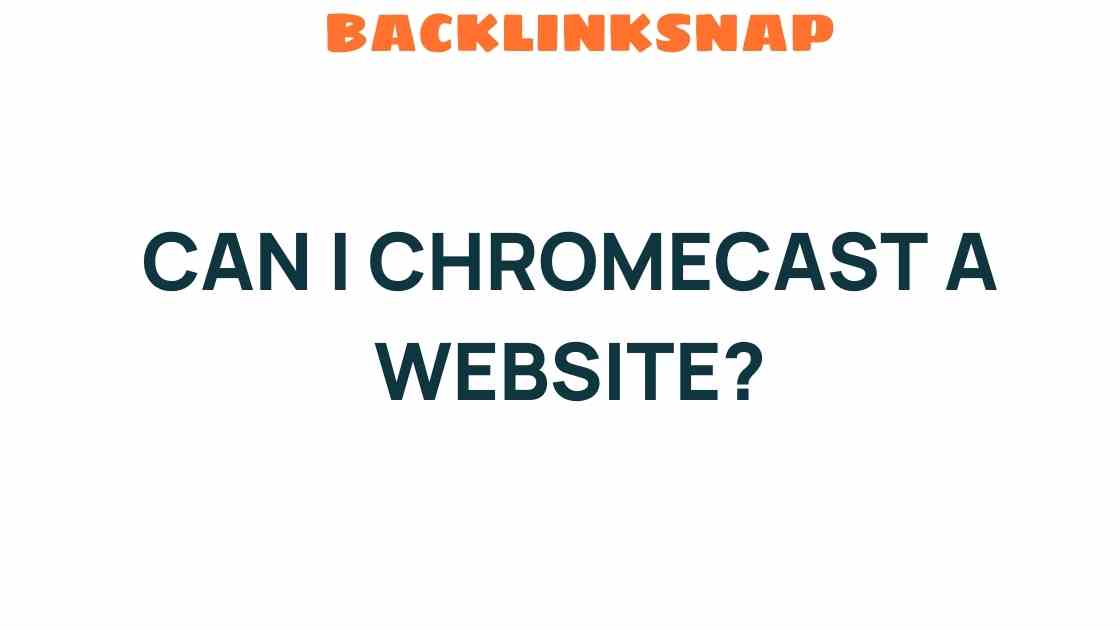Can I Chromecast a Website? Unlocking the Power of Your Display
In today’s digital age, the way we consume content has transformed significantly. With devices like Chromecast, streaming online content has never been easier. Many users often wonder, “Can I Chromecast a website?” The answer is a resounding yes! In this article, we will explore how to seamlessly stream websites to your TV, the different methods available, and the benefits of using Chromecast for wireless streaming.
Understanding Chromecast and Its Capabilities
Chromecast is a digital media player developed by Google that allows users to stream content from their devices to a TV. It works by connecting to your Wi-Fi network, enabling you to cast content from your smartphone, tablet, or computer directly to your TV. This device has revolutionized how we interact with our television sets, making it possible to enjoy everything from movies and music to internet browsing and more.
Using Chromecast, you can cast various forms of media, including apps, videos, and even entire web pages. This versatility makes it an invaluable tool for anyone looking to enhance their viewing experience. Whether you’re showing off your latest vacation photos or giving a presentation, Chromecast can help you utilize your TV’s display to its fullest potential.
Methods to Cast a Website
There are primarily two ways to cast a browser or a website using Chromecast: through the Google Chrome browser and through screen mirroring. Let’s delve into both methods:
1. Casting from Google Chrome
If you’re using a computer, casting a website directly from the Google Chrome browser is straightforward:
- Open Google Chrome: Make sure you have the latest version of Google Chrome installed on your computer.
- Connect to the same Wi-Fi network: Ensure that your computer and Chromecast device are connected to the same Wi-Fi network.
- Open the website: Navigate to the website you wish to cast.
- Access the Cast option: Click on the three-dot menu in the upper right corner of the browser, then select Cast.
- Select your device: Choose your Chromecast device from the list of available devices.
- Choose your source: To cast the entire tab, select Cast tab. For the entire desktop, select Cast desktop.
Once you’ve selected your device, your website should appear on your TV screen. This method is particularly useful for sharing online content, whether it’s a video, presentation, or article.
2. Screen Mirroring
For those who prefer using their mobile devices, screen mirroring is another effective way to cast browser content:
- Ensure your devices are connected: Like before, both your smartphone and Chromecast need to be on the same Wi-Fi network.
- Open the Google Home app: Download and open the Google Home app on your smartphone.
- Tap on your Chromecast device: In the app, select your Chromecast device.
- Tap on ‘Cast my screen’: This option will allow you to mirror whatever is on your phone’s display to your TV.
This method is particularly handy for browsing the internet, as it allows you to display anything on your screen, including websites, apps, and photos. However, keep in mind that this could be less efficient than casting directly from Chrome, as it mirrors everything, including notifications and alerts.
Benefits of Using Chromecast for Streaming Websites
Using Chromecast to stream websites offers numerous advantages:
- Large Display: Enjoy online content on a larger screen, making it easier to watch videos, view images, or browse articles.
- Ease of Use: The setup process is simple, and once you’re connected, casting is as easy as a few clicks.
- Multiple Users: Friends and family can easily cast content from their devices without needing to connect or disconnect cables.
- Cost-Effective: Chromecast is an affordable solution for anyone looking to enhance their TV’s functionality without investing in a smart TV.
- Access to Unlimited Content: As long as there’s an internet connection, you can access a virtually endless array of online resources.
Common Issues and Troubleshooting
While Chromecast is generally reliable, you may encounter some challenges. Here are a few common issues and their solutions:
- Connection Problems: Ensure both devices are on the same Wi-Fi network. Restarting both your Wi-Fi router and Chromecast can often resolve these issues.
- Video Quality: If you experience buffering or low-quality streaming, check your internet speed. A stable connection is crucial for smooth streaming.
- Browser Compatibility: Make sure you’re using an up-to-date version of the Chrome browser for the best experience.
FAQs
1. Can I Chromecast a website from my smartphone?
Yes, you can use screen mirroring or the Google Home app to cast a website from your smartphone to your TV.
2. Do I need a smart TV to use Chromecast?
No, you don’t need a smart TV. Chromecast can turn any TV with an HDMI port into a smart display.
3. Is there a limit to what I can cast on my TV?
Generally, you can cast any content that is accessible on your device, but some websites may restrict their content from being cast.
4. Can I use Chromecast without Wi-Fi?
Chromecast does require a Wi-Fi connection to function, but you can set it up to connect to a mobile hotspot.
5. Is screen mirroring the same as casting?
No, screen mirroring replicates everything on your device’s screen, while casting allows you to send specific content to your TV.
6. Can I cast content from multiple devices at once?
While you can’t cast from multiple devices simultaneously, different users can take turns casting content on the same Chromecast device.
Conclusion
In conclusion, the capability to Chromecast a website opens up a world of possibilities for viewing and sharing online content. Whether you’re using a computer to cast directly from Chrome or mirroring your smartphone screen, Chromecast allows you to enjoy everything the internet offers on the big screen. So, why limit yourself to the small screen when you can elevate your viewing experience? With Chromecast, your digital display is truly a gateway to endless entertainment, learning, and connection.
For more information on Chromecast and its features, check out the official Chromecast support page. Happy casting!
This article is in the category Digital Marketing and created by BacklinkSnap Team