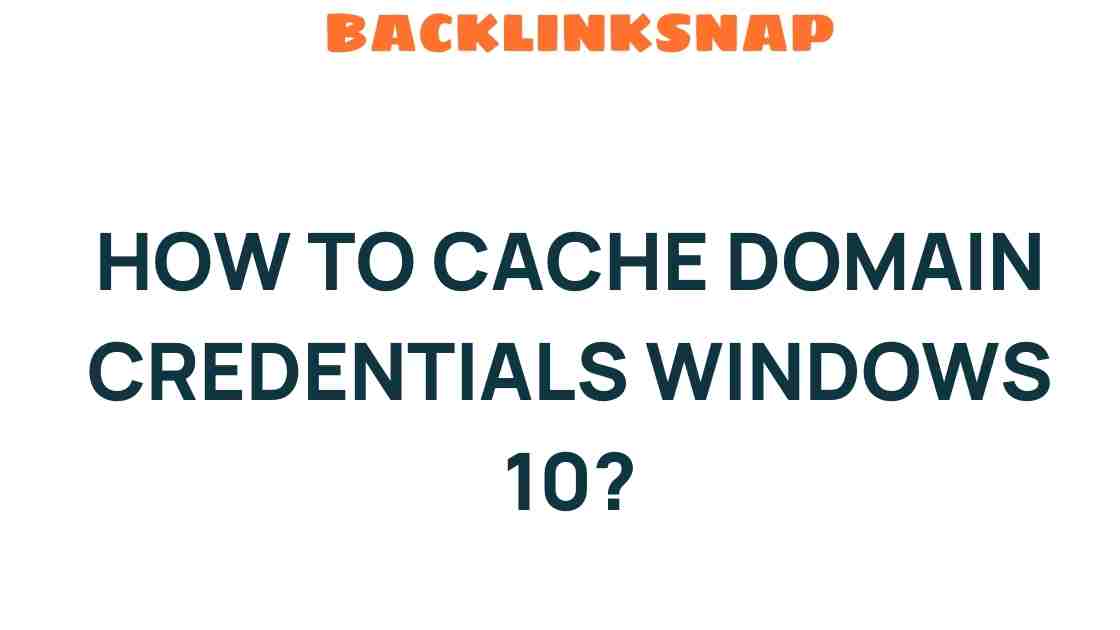Unlocking the Secrets: How to Cache Domain Credentials in Windows 10
In today’s fast-paced digital landscape, the need for secure logins and efficient user authentication is paramount. With an increasing number of professionals working remotely or in environments with spotty internet access, understanding how to cache domain credentials in Windows 10 has become essential. This article will delve into the intricacies of caching domain credentials, exploring its benefits, best practices, and how it can enhance network efficiency and offline access.
What Are Domain Credentials?
Domain credentials are essential for authenticating users within a networked environment, particularly in corporate settings. These credentials typically consist of a username and password and are managed through a directory service like Active Directory. When users log into a computer that’s part of a domain, their credentials are verified against a centralized server, ensuring security and control over user access.
The Importance of Caching Domain Credentials
Caching domain credentials allows users to log in to their Windows 10 devices even when they’re not connected to the network. This practice is especially beneficial for businesses with a mobile workforce or those operating in locations with unreliable internet connectivity. By caching these credentials, users can maintain productivity without sacrificing security.
Benefits of Caching Domain Credentials
- Offline Access: Users can access their computers and necessary resources without needing a network connection.
- Improved Network Efficiency: Reduces the load on domain controllers during peak hours, as users can log in without contacting the server.
- Enhanced User Experience: Users experience fewer login issues when working remotely or in areas with limited connectivity.
- Security: Caching does not compromise security, as the cached credentials are encrypted and stored securely.
How to Cache Domain Credentials in Windows 10
Caching domain credentials is relatively straightforward. Below is a step-by-step guide based on first-hand experience:
- Log into Your Domain Account: First, ensure that you are logged into your Windows 10 device with your domain credentials while connected to the corporate network.
- Check Group Policy Settings: Open the Group Policy Editor by typing
gpedit.mscin the Run dialog (pressWin + R). Navigate toComputer Configuration > Windows Settings > Security Settings > Local Policies > Security Options. - Enable Cached Logons: Locate the policy titled Interactive logon: Number of previous logons to cache and set it to a value that suits your organization’s needs (typically between 1 and 50).
- Test Offline Login: Disconnect from the network and attempt to log in using the cached credentials to ensure everything works as intended.
By following these steps, you’ll ensure that users can access their devices even when the network is unavailable.
IT Best Practices for Credential Management
Managing cached credentials comes with its own set of best practices. Here are a few tips to enhance security and efficiency:
- Limit Cached Logons: Only cache the number of logons necessary for your organization. This minimizes security risks in case a device is lost or stolen.
- Regularly Update Security Policies: Ensure that your security policies are up to date and reflect the latest best practices in IT security.
- Educate Users: Provide training on how to securely manage their credentials and recognize phishing attempts that could compromise their accounts.
- Monitor Access: Regularly review logs to detect any unusual login patterns or potential breaches.
Challenges When Caching Domain Credentials
While caching domain credentials offers numerous benefits, it’s not without challenges. Some common issues include:
- Stale Credentials: If a user’s password changes, cached credentials may become outdated, leading to login failures. Regular user education on the importance of connecting to the network after password changes can help mitigate this.
- Security Risks: Although cached credentials are encrypted, they can still pose a risk if a device is lost. Implementing full disk encryption can help protect sensitive data.
Conclusion
Caching domain credentials in Windows 10 is a powerful feature that enhances user authentication, especially in today’s mobile work environment. By allowing secure logins and providing offline access, organizations can improve network efficiency while maintaining robust security protocols. Implementing IT best practices ensures that the process is secure and effective, safeguarding both user data and corporate resources.
FAQs
- What are cached domain credentials?
Cached domain credentials are stored user credentials that allow access to a Windows 10 computer even when disconnected from the network. - Can I access all my files while offline?
Yes, as long as the files are stored locally or you’ve previously accessed them, they should be available. - How do I change my cached credentials?
To update cached credentials, you must log into your domain account while connected to the network and change your password. - Is it safe to cache domain credentials?
Yes, as long as proper security measures are in place, such as encryption and strong passwords. - How do I know if my credentials are cached?
If you can log in to your Windows device without being connected to the network, your credentials are cached. - What should I do if I cannot log in with cached credentials?
Connect to the network and verify your credentials; if issues persist, contact your IT support team.
For further insights on managing user authentication, consider visiting Microsoft’s official Windows site. For more tips on credential management, check out this resource.
This article is in the category Digital Marketing and created by BacklinkSnap Team