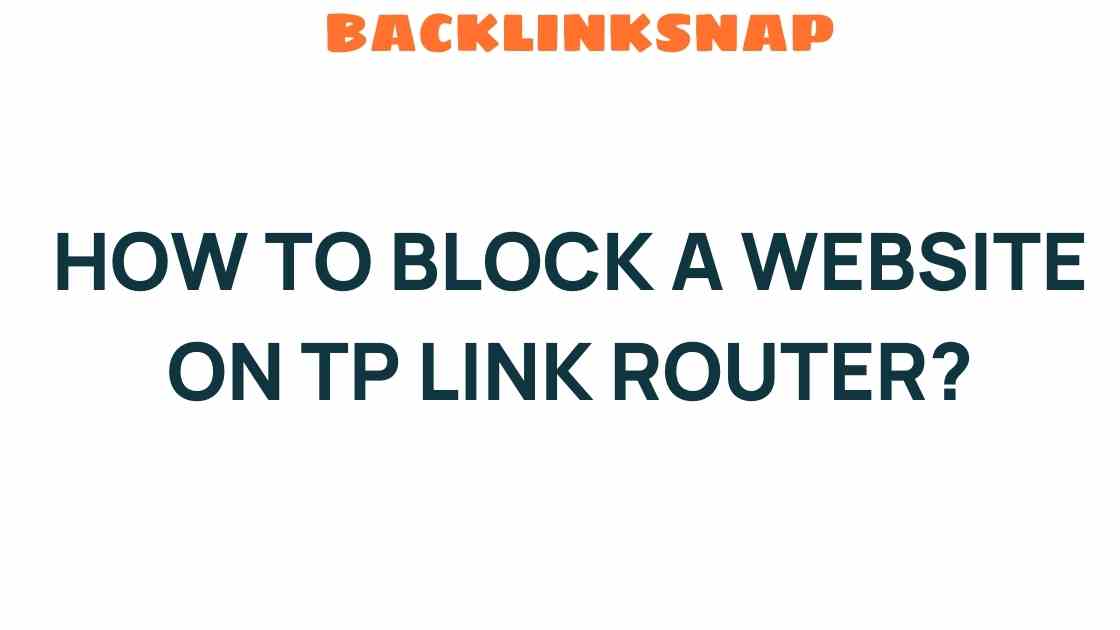Mastering Your TP-Link Router: How to Block a Website Effortlessly
In today’s digital age, ensuring the safety and security of your internet environment is paramount. With the increasing amount of content available online, parents and network administrators often find the need to control access to certain websites. One effective way to do this is by utilizing your TP-Link router’s built-in features to block specific websites. In this guide, we’ll delve into the steps required to block a website on your TP-Link router, while also touching on aspects of internet security, parental controls, and overall network management.
Understanding Your TP-Link Router Settings
The TP-Link router comes equipped with various settings that allow users to manage their network effectively. Among these features, website filtering stands out as a crucial tool for maintaining online safety. The ability to block specific websites can prevent exposure to inappropriate content, enhance productivity, and safeguard against harmful sites.
Before diving into the process of blocking a website, let’s take a moment to familiarize ourselves with the general interface of your TP-Link router:
- Accessing the Router Interface: To access the settings, type the router’s IP address (typically
192.168.0.1or192.168.1.1) into your web browser. Log in using your credentials, which are often set to ‘admin’ by default. - Navigation: Once logged in, navigate to the “Security” or “Access Control” section. This is where the magic happens!
Step-by-Step Guide to Block a Website
Now that you’re familiar with the interface, let’s move on to the practical steps to block a website using your TP-Link router:
- Log into Your Router: Open your web browser and enter the router’s IP address. Enter your username and password to access the settings.
- Navigate to the Access Control Section: Look for “Access Control” or “Parental Controls.” This section allows you to create rules for blocking websites.
- Enable Access Control: If it’s not already enabled, turn on Access Control. This may vary depending on your router model.
- Add a New Rule: Click on “Add” or “Create” to start a new rule.
- Specify the Website: Enter the URL of the website you wish to block. Be sure to include
http://orhttps://as necessary. - Save Your Changes: After entering the URL, save the settings. Make sure to apply changes to ensure the rule takes effect.
And voilà! You’ve successfully blocked a website using your TP-Link router. It’s that simple!
Why Blocking Websites is Essential for Internet Security
Blocking websites is not just a matter of personal preference; it’s a vital component of internet security. Here are a few reasons why:
- Protection from Harmful Content: Blocking inappropriate sites helps shield children and other users from potentially harmful material.
- Enhanced Focus: For businesses and educational institutions, restricting access to non-productive websites boosts concentration and productivity.
- Preventing Malware: Certain websites are known to harbor malware that can compromise your network. By blocking these sites, you enhance your overall network security.
Utilizing Parental Controls for Family Safety
One of the standout features of TP-Link routers is their parental control options. These controls allow parents to monitor and restrict the online activities of their children, creating a safer digital environment. Here’s how you can set up parental controls:
- Access the Parental Controls Section: In the router interface, find the “Parental Control” option.
- Add a Device: You’ll need to specify which devices you want to control. This could be your child’s smartphone, tablet, or computer.
- Set Time Limits and Restrictions: Establish time limits for internet usage and block specific websites during certain hours.
By leveraging these features, parents can ensure their children are safe while browsing the internet, thus taking a proactive approach to online safety.
Common Challenges and Troubleshooting
While blocking websites on your TP-Link router is typically straightforward, you may encounter a few challenges. Here are some common issues and their solutions:
- Website Still Accessible: Ensure that the URL is entered correctly and that you have applied the changes. Sometimes, clearing the browser cache can help.
- Access Control Not Working: Double-check if Access Control is enabled and that the rule is active.
- Forgotten Password: If you can’t access your router settings, you may need to reset the router to factory settings. Always remember to change the default password for security purposes.
FAQs About Blocking Websites on TP-Link Routers
- Can I block multiple websites?
Yes, you can add multiple rules to block different websites by repeating the steps for each URL. - Will blocking a website affect all users on the network?
Yes, once a website is blocked, it will be inaccessible to all devices connected to your TP-Link router. - Can I unblock a website later?
Absolutely! You can return to the Access Control settings to remove the block at any time. - Do I need to reboot my router after making changes?
In most cases, you don’t need to reboot, but it can help ensure that changes take effect immediately. - Is it possible to block websites during certain hours?
Yes, you can set specific time limits for when certain websites are blocked through the parental controls feature. - Can I block websites on mobile devices connected to my TP-Link router?
Yes, any device connected to your network will be subject to the website filtering rules you set up.
Conclusion
Mastering your TP-Link router to block websites is an empowering step towards ensuring a safe and secure online environment. By utilizing the built-in features of your router, you can effectively manage access to content, protect your family from harmful sites, and enhance productivity in your network. Whether for personal use or as part of parental controls, the ability to block websites is an essential tool in today’s internet landscape. So go ahead, take control of your browsing environment, and make the internet a safer place!
For further details on managing your TP-Link settings, check out the official TP-Link support page. For more general tips on internet safety, visit Internet Safety Resources.
This article is in the category Digital Marketing and created by BacklinkSnap Team