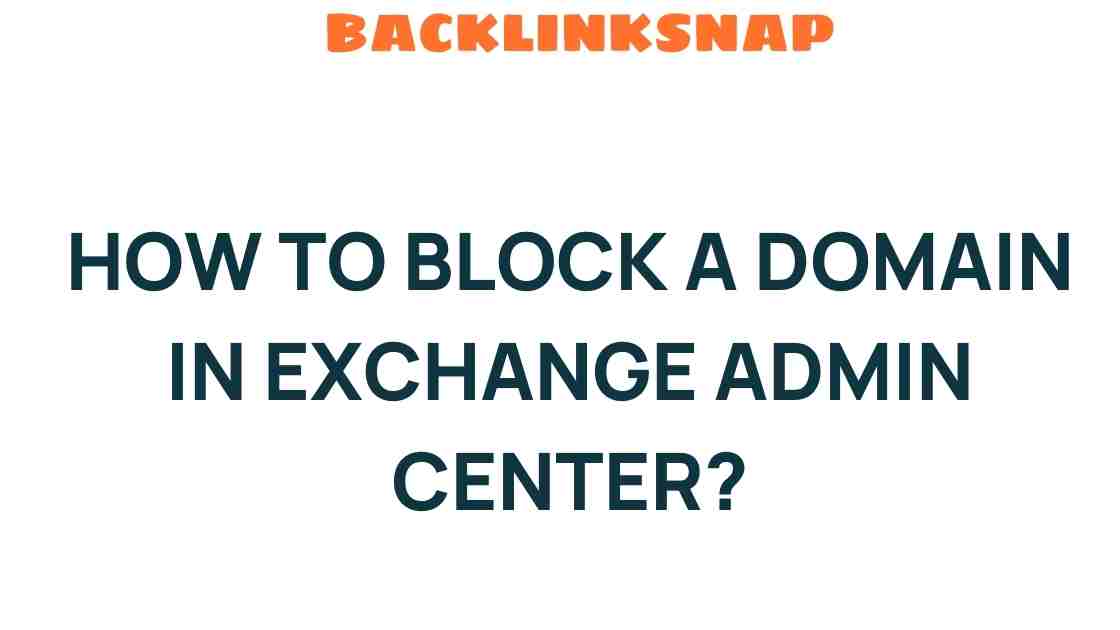Mastering Domain Control: How to Block a Domain in Exchange Admin Center
Email security has become a cornerstone of modern IT administration, especially as cyber threats evolve at a rapid pace. One crucial aspect of maintaining a secure email environment is the ability to block a domain effectively. In this comprehensive guide, we’ll explore how to block a domain in the Exchange Admin Center, why it’s essential for cybersecurity, and how it fits into the larger picture of email management and filtering.
Understanding the Importance of Blocking Domains
Blocking a domain is a vital action for organizations to prevent spam, phishing attacks, and other malicious activities. By restricting specific domains, IT administrators can protect their users from unwanted emails that could lead to data breaches or malware infections. Given the increase in cybercrime, understanding how to manage domains effectively is more important than ever.
Here are some key reasons to block domains:
- Prevent Spam: One of the most common uses of domain blocking is to reduce the volume of spam emails that clutter inboxes.
- Enhance Security: Blocking known malicious domains helps to safeguard sensitive information from being exposed to phishing attacks.
- Improve Productivity: By eliminating unnecessary emails, employees can focus on their core tasks without the distraction of spam.
Getting Started with the Exchange Admin Center
The Exchange Admin Center (EAC) is a web-based management console used to manage Exchange Online and Exchange Server. It provides a user-friendly interface for administrators to configure settings, including domain management and email filtering. Before diving into the steps of blocking a domain, ensure you have the necessary permissions to access the EAC.
Steps to Block a Domain in Exchange Admin Center
Now, let’s go through the process of how to block a domain in the Exchange Admin Center step-by-step:
- Log in to the Exchange Admin Center: Start by navigating to the EAC. You’ll typically do this by entering a URL similar to https://outlook.office365.com/ecp in your web browser. Sign in with your administrator credentials.
- Navigate to Protection Settings: In the left-hand menu, find and select the “Protection” option. This section is where you’ll manage email filtering and security settings.
- Choose Spam Filter: Under the Protection section, click on “Spam filter.” You’ll see a list of existing spam filter policies. Choose the one you want to edit or create a new policy.
- Edit the Policy: If you’re editing an existing policy, click on the pencil icon to modify it. If creating a new policy, click on the plus sign (+) to start.
- Add Domain to Block List: In the policy settings, look for an option labeled “Blocked domains.” Here, you can enter the domain you wish to block. Make sure to enter it correctly to ensure it takes effect.
- Save Changes: Once you’ve added the domain, don’t forget to save your changes. This step is crucial to ensure the policy is applied.
By following these steps, you can effectively block any domain that poses a risk to your organization’s email security.
Best Practices for Domain Management in Exchange Online
Blocking domains is just one piece of the puzzle when it comes to effective email security and management. Here are a few best practices to keep in mind:
- Regularly Review Domain Policies: Cyber threats are constantly evolving; hence, it’s important to review and update your domain policies frequently.
- Educate Employees: Ensure your team is aware of the dangers of phishing and spam. Conduct regular training to help them recognize suspicious emails.
- Utilize Advanced Threat Protection: Consider implementing Microsoft’s Advanced Threat Protection (ATP) for additional security layers against sophisticated attacks.
Conclusion
In today’s digital landscape, mastering domain control is essential for effective email security. Learning how to block a domain in the Exchange Admin Center is a critical skill for IT administrators. By implementing effective domain management and email filtering practices, organizations can significantly reduce their exposure to spam and cyber threats. This proactive approach not only safeguards sensitive information but also enhances productivity across the board.
Don’t underestimate the power of proactive email security measures. Take control of your domain management today to create a safer email environment for your organization.
FAQs
1. Why is it important to block a domain?
Blocking a domain helps prevent spam and phishing attempts, protecting sensitive information and enhancing overall email security.
2. Can I block multiple domains at once?
Yes, you can add multiple domains to the block list in the spam filter policy settings. Simply separate each domain with a semicolon.
3. Will users be notified if an email from a blocked domain is sent?
Typically, emails from blocked domains will not be delivered to users’ inboxes, and they may not receive any notification. However, check your specific settings for more details.
4. How often should I review my blocked domains list?
It’s recommended to review your blocked domains list quarterly or whenever there are significant changes in your organization’s email usage patterns.
5. What other email security measures should I consider?
In addition to blocking domains, consider using email filtering, implementing Advanced Threat Protection, and conducting regular training sessions for employees.
6. Where can I find more information on email security best practices?
You can visit the official Microsoft documentation for Exchange Online for comprehensive information on email security and management.
This article is in the category Digital Marketing and created by BacklinkSnap Team