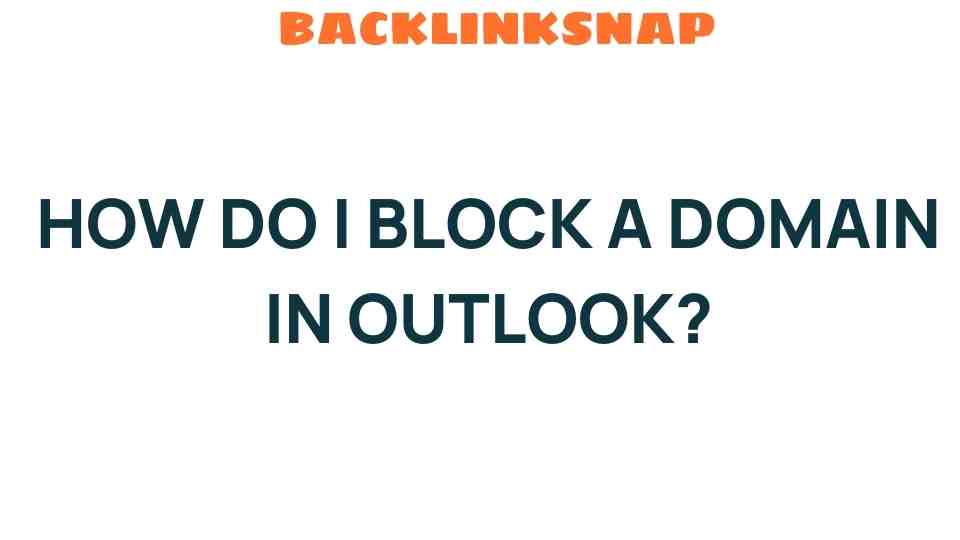Mastering Email Control: How Do I Block a Domain in Outlook?
In today’s digital communication landscape, managing your inbox effectively is paramount. With the increasing number of unsolicited emails, spam control has become a significant concern for many users. One effective strategy to bolster your email security in Microsoft Outlook is to block a domain. This not only helps in reducing unwanted emails but also enhances your overall email management experience. Let’s delve into how you can take control of your inbox by blocking domains in Outlook.
Understanding the Importance of Blocking Domains
Blocking a domain in Outlook is a crucial step in protecting yourself against phishing attempts and spam. Phishing attacks typically come from specific domains that may appear legitimate but are designed to steal personal information. By blocking these domains, you prevent future correspondence from these sources, thereby minimizing the risk of falling victim to such scams.
Moreover, unwanted emails can clutter your inbox, making it difficult to locate important messages. Implementing effective email management strategies, such as blocking certain domains, can help you maintain a clean and organized inbox.
Steps to Block a Domain in Outlook
Now that you understand the significance of blocking domains, let’s go through the step-by-step process to block a domain in Microsoft Outlook. This guide applies to various versions of Outlook, including Outlook 365, Outlook 2019, and Outlook 2016.
- Open Microsoft Outlook: Launch the application on your computer.
- Access the Settings: Click on the File tab in the upper left corner.
- Select Options: From the menu, select Options to open the Outlook Options window.
- Navigate to Junk Email Settings: In the Options window, click on Mail in the left sidebar and then choose Junk Email from the list.
- Add the Domain: Click on the Blocked Senders tab. Here, you can add the domain you wish to block. Enter the domain name (e.g., example.com) and click Add.
- Save Your Settings: After adding the domain, click OK to save your changes.
Once you’ve completed these steps, any emails originating from the blocked domain will be directed to your Junk Email folder, enhancing your spam control significantly.
Additional Email Management Tips
Beyond blocking domains, there are several other strategies you can employ to improve your email management:
- Regularly Review Your Junk Folder: Sometimes, legitimate emails can end up in your Junk folder. Regularly check this folder to ensure you’re not missing important messages.
- Use Rules for Organization: Create rules in Outlook that automatically sort incoming emails based on specific criteria, such as sender or keywords.
- Unsubscribe from Unwanted Newsletters: If you find yourself receiving newsletters or promotional emails you no longer wish to see, use the unsubscribe option typically found at the bottom of these emails.
- Mark Emails as Spam: If you receive unwanted emails that don’t originate from a blocked domain, mark them as spam to help Outlook learn your preferences.
Email Security and Phishing Prevention
In addition to blocking unwanted emails, maintaining email security is essential. Here are some best practices for phishing prevention:
- Verify Email Sources: Always check the sender’s email address before clicking on any links or downloading attachments.
- Use Two-Factor Authentication: Enable two-factor authentication for your email account to add an extra layer of security.
- Stay Informed: Keep abreast of the latest phishing tactics and scams to recognize potential threats.
Common Questions About Blocking Domains in Outlook
1. Can I block multiple domains in Outlook?
Yes, you can block multiple domains by adding each one individually in the Junk Email settings.
2. Will blocking a domain prevent all emails from that domain?
Yes, blocking a domain will prevent all future emails from that specific domain from reaching your inbox.
3. What happens to emails already in my inbox from a blocked domain?
Emails already in your inbox will remain unless you manually delete them. Blocking only affects future emails.
4. Can I unblock a domain later?
Yes, you can easily unblock a domain by revisiting the Junk Email settings and removing it from your blocked senders list.
5. Does blocking a domain work on the Outlook mobile app?
While the steps may vary slightly, you can also block domains through the Outlook mobile app by accessing your settings.
6. Is blocking domains the only way to manage spam in Outlook?
No, while blocking domains is effective, combining it with other strategies (like using rules and filtering) can enhance your spam control.
Conclusion
Mastering how to block a domain in Outlook is an essential skill for anyone looking to enhance their email management and security. By taking proactive measures against unwanted emails, you not only streamline your digital communication but also protect yourself from potential threats. Implement the steps outlined in this article, and you’ll find that managing your inbox becomes a much smoother experience. Remember, effective email management is a combination of blocking unwanted senders, staying informed, and applying best practices for security.
For further reading on email management techniques, check out this helpful resource. Stay vigilant and ensure your inbox remains a space for important communication.
This article is in the category Digital Marketing and created by BacklinkSnap Team