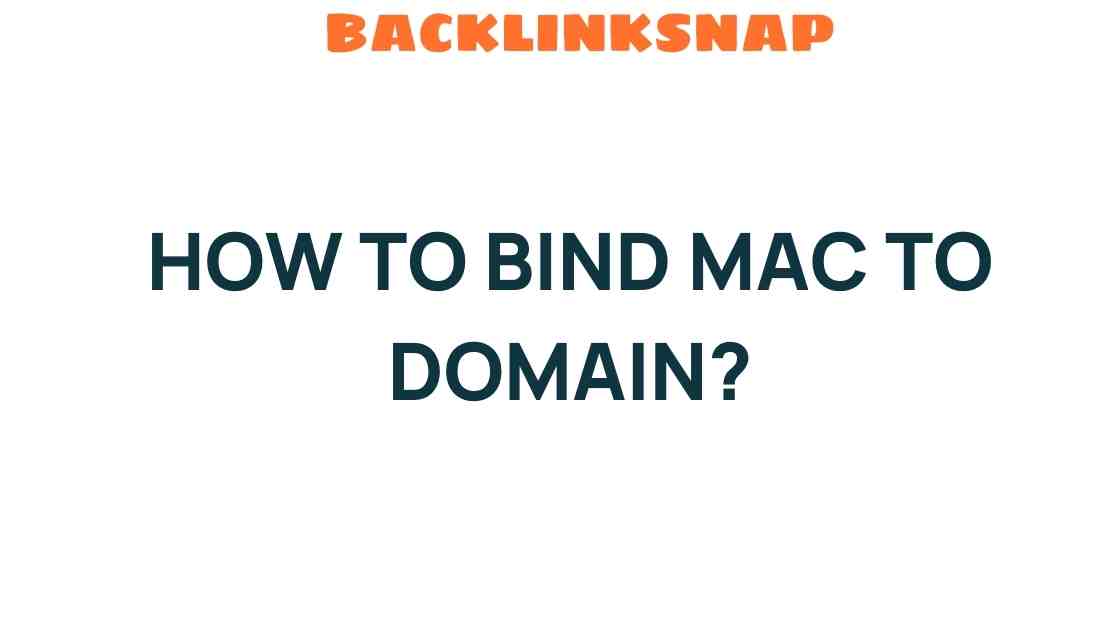Unlocking Seamless Integration: How to Bind Mac to Domain Effortlessly
In today’s interconnected world, businesses are increasingly relying on a blend of operating systems to enhance productivity. For organizations that utilize both Windows and Mac systems, bind Mac to domain has become a crucial task for IT administrators. This article will guide you through the steps of Mac domain integration, focusing on network configuration, Mac OS settings, and effective domain management.
Understanding Mac Domain Integration
When we talk about Mac domain integration, we refer to the process of connecting Apple computers to a Windows domain environment. This allows Macs to authenticate against a Windows Active Directory, enabling users to log in using their domain credentials while also gaining access to shared resources like printers and file servers. This seamless integration is essential for IT administration in mixed-OS environments.
Preparing for Integration
Before you can successfully bind your Mac to a domain, several preparatory steps are necessary:
- Network Configuration: Ensure your Mac is connected to the network where the domain controller resides. This might involve connecting via Ethernet or Wi-Fi.
- Active Directory Access: You’ll need the hostname or IP address of the domain controller, as well as the domain name.
- Administrative Credentials: Having the appropriate credentials will be essential to complete the binding process.
Step-by-Step Guide to Bind Mac to Domain
Now that you’re prepared, let’s dive into the steps to bind your Mac to a domain:
- Open System Preferences: Click on the Apple menu in the top-left corner of your screen and select “System Preferences.”
- Select Users & Groups: In the System Preferences window, find and click on “Users & Groups.”
- Unlock Settings: Click the lock icon in the bottom-left corner and enter your admin password to make changes.
- Access Login Options: Click on “Login Options” located at the bottom of the user list.
- Join the Network Domain: Click the “Join” button next to “Network Account Server.” A dialog will appear.
- Enter Domain Information: Type the domain name you wish to bind to (e.g., yourcompany.local) and click “OK.”
- Authenticate: You’ll be prompted to enter the name and password of an account that has permission to bind the computer to the domain. Enter these credentials and click “OK.”
- Complete the Process: Once authenticated, your Mac will connect to the directory and complete the binding process. You may need to restart your Mac for the changes to take effect.
Post-Binding Configuration
After successfully binding your Mac to the domain, you may want to configure additional settings to enhance user experience and security:
- User Accounts: You can manage user accounts through the “Users & Groups” panel, allowing domain users to log in to the Mac with their domain credentials.
- Access Control: Ensure that you configure permissions for shared resources based on your organization’s policies.
- Group Policies: While Macs do not fully support Windows Group Policies, you can leverage third-party tools to manage settings on Mac devices across the domain.
Challenges and Considerations
Binding a Mac to a domain can present challenges, particularly in environments where network configurations are complex. Here are a few considerations:
- Firewall Settings: Ensure that firewall settings allow for communication between the Mac and the domain controller.
- DNS Configuration: Proper DNS settings are critical; your Mac should be able to resolve the domain controller’s hostname.
- Network Policies: Be aware of any network policies that might restrict access to domain resources.
Why Bind Mac to Domain?
There are several compelling reasons for Mac domain integration:
- Centralized Management: IT administrators can centrally manage user accounts, permissions, and security settings.
- Streamlined Access: Users can access shared resources seamlessly, enhancing productivity.
- Consistent Experience: Provides a consistent user experience across different operating systems in the organization.
FAQs About Binding Mac to Domain
1. What is the primary benefit of binding a Mac to a domain?
The primary benefit is centralized management of user accounts and resources, enabling users to seamlessly access shared files and printers using their domain credentials.
2. Can I bind multiple Macs to the same domain?
Yes, you can bind multiple Macs to the same domain, allowing all users to authenticate and access shared resources.
3. What should I do if my Mac fails to bind to the domain?
Check your network connection, ensure proper DNS settings, and verify that you have the correct administrative credentials. If issues persist, consult your IT administrator.
4. Are there any special considerations for Macs running M1 or M2 chips?
While the binding process remains largely the same, ensure that any software or tools you use for management are compatible with ARM architecture.
5. How can I manage Mac settings after binding it to a domain?
You can manage settings using tools like Jamf Pro or similar solutions that provide enterprise Mac management capabilities.
6. Is it necessary to restart my Mac after binding it to a domain?
Yes, a restart is often required to ensure that all changes take effect and to enable domain functionality fully.
Conclusion
Successfully binding a Mac to a domain is an essential skill for IT administrators in mixed-OS environments. By understanding network configurations, utilizing the right Mac OS settings, and implementing effective domain management practices, organizations can unlock a world of possibilities for their enterprise Mac usage. With the right approach, you can ensure seamless integration while maximizing productivity and security across your network. For more insights on Apple network solutions, feel free to explore additional resources here.
By following this guide, you’ll be well on your way to enhancing your organization’s efficiency through effective Mac domain integration.
This article is in the category Digital Marketing and created by BacklinkSnap Team