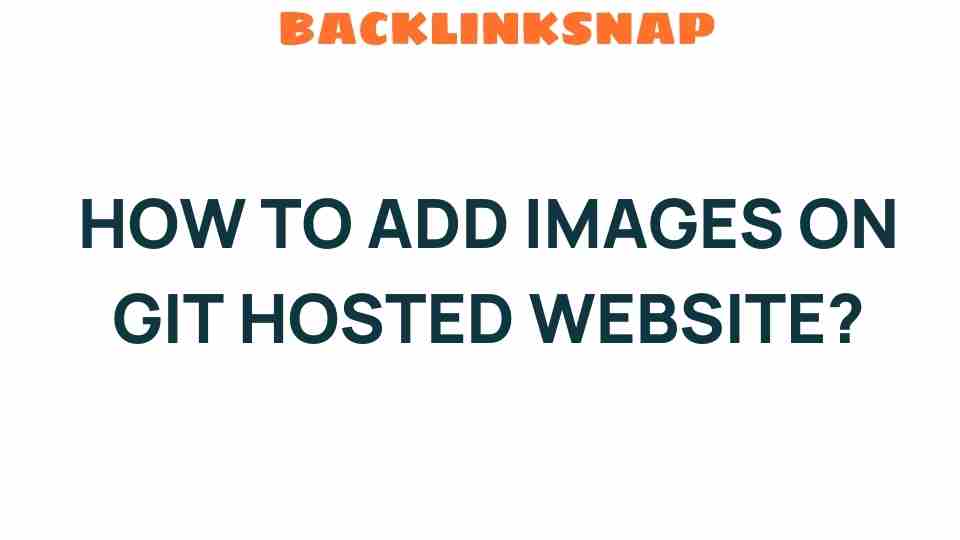Mastering Image Integration on Your Git Hosted Website
Creating a visually appealing website is paramount in today’s digital age, especially when it’s hosted on platforms like GitHub. A well-designed Git hosted website not only attracts visitors but also enhances user experience. Integrating images effectively can significantly elevate your site’s aesthetic and functionality. In this article, we’ll explore how to add images to GitHub, upload images efficiently, and manage your digital assets seamlessly within your Git repository.
Understanding Image Hosting on Git
Before diving into the specifics of image integration, it’s essential to grasp the concept of image hosting on Git. Hosting images on GitHub offers developers a reliable and efficient way to manage their digital assets. By using GitHub Pages, you can create a static website directly from your repository, making it an ideal platform for deploying your projects.
When you upload images to your GitHub repository, you’re essentially making them available for your website to use. This process not only keeps your assets organized but also ensures that they are version controlled, a significant advantage when collaborating with others.
How to Upload Images on GitHub
Uploading images to your GitHub repository is straightforward. Here’s a step-by-step guide to help you through the process:
- Access Your Repository: Log in to your GitHub account and navigate to the repository where you want to upload images.
- Open the Upload Interface: Click on the “Add file” button and select “Upload files.”
- Drag and Drop or Select Files: You can either drag and drop your images into the designated area or click “choose your files” to select images from your computer.
- Commit Changes: After uploading your images, scroll down to the bottom of the page, add a commit message, and click on “Commit changes” to finalize the upload.
Now, your images are stored in your Git repository and ready to be integrated into your website.
Adding Images to Your GitHub Pages
Once you’ve uploaded your images, the next step is integrating them into your GitHub Pages site. Here’s how you can do that:
- Locate Your Images: After uploading, navigate to the folder where your images are stored in your repository.
- Copy the Image URL: Click on the image file. GitHub will display the image, and you can copy the URL from the address bar. It typically looks like this: https://raw.githubusercontent.com/username/repository/branch/path/to/image.jpg.
- Insert Image in HTML: To display the image on your GitHub Pages site, use the following HTML code:
<img src="URL_OF_YOUR_IMAGE" alt="Description of the image">Replace URL_OF_YOUR_IMAGE with the URL you copied earlier. The alt attribute is crucial for accessibility and SEO purposes, so make sure to include a descriptive text.
Best Practices for Image Integration
When integrating images into your Git hosted website, consider the following best practices:
- Optimize Image Size: Large images can slow down your website. Use tools like ImageOptim or TinyPNG to compress images without losing quality.
- Use Appropriate Formats: Choose the right image format—JPEG for photographs, PNG for images with transparency, and SVG for vector graphics.
- Organize Your Assets: Keep your images organized in folders within your repository. This makes it easier to manage and locate files later.
- Responsive Design: Ensure your images are responsive. Use CSS to make images scale properly on different devices.
Leveraging GitHub for Image Hosting
GitHub isn’t just a code hosting platform; it’s also an excellent tool for managing images and other digital assets. By leveraging GitHub’s features for image hosting, you can enjoy several benefits:
- Version Control: Track changes to your images over time, ensuring you can revert to previous versions if necessary.
- Collaboration: Work with team members efficiently. Everyone can access the same images and contribute to the project.
- Free Hosting: GitHub Pages offers free hosting, making it a cost-effective solution for web development projects.
Common Challenges and Solutions
As with any platform, you may encounter challenges when integrating images into your Git hosted website. Here are some common issues and how to resolve them:
- Image Not Displaying: Ensure the URL is correct and that you’ve used the raw.githubusercontent.com link. Double-check the file path.
- Slow Load Times: Use optimized images and consider implementing lazy loading techniques to improve performance.
- Version Conflicts: When collaborating, communicate with your team about image changes to avoid conflicts.
FAQs About Adding Images to GitHub
- Q: Can I use GitHub to host images for my blog?
A: Absolutely! GitHub is a great platform for hosting images that can be used in blogs or websites. - Q: What image formats are supported on GitHub?
A: GitHub supports all common image formats, including JPEG, PNG, and GIF. - Q: Is there a limit to the size of images I can upload?
A: While GitHub does not impose a strict limit on individual file sizes, repositories are generally limited to 1GB. - Q: How can I make my images responsive?
A: You can use CSS to set the max-width to 100% and height to auto to ensure your images scale properly. - Q: Can I use GitHub to host images for commercial purposes?
A: Yes, as long as you comply with GitHub’s terms of service, you can use their platform for commercial projects. - Q: How do I avoid broken image links?
A: Always double-check your file paths and ensure images are committed to the repository.
Conclusion
Mastering image integration on your Git hosted website is a key skill for any web developer. By understanding how to add images to GitHub and effectively manage your digital assets, you can enhance the visual appeal and performance of your site. Remember to optimize your images, keep them organized, and leverage GitHub’s powerful features. With these strategies, you’ll be well on your way to creating a stunning GitHub Pages site that captivates your audience.
For more information on web development, visit the Web Development Resource Center.
To learn more about GitHub Pages, check out the official GitHub Pages documentation.
This article is in the category Digital Marketing and created by BacklinkSnap Team