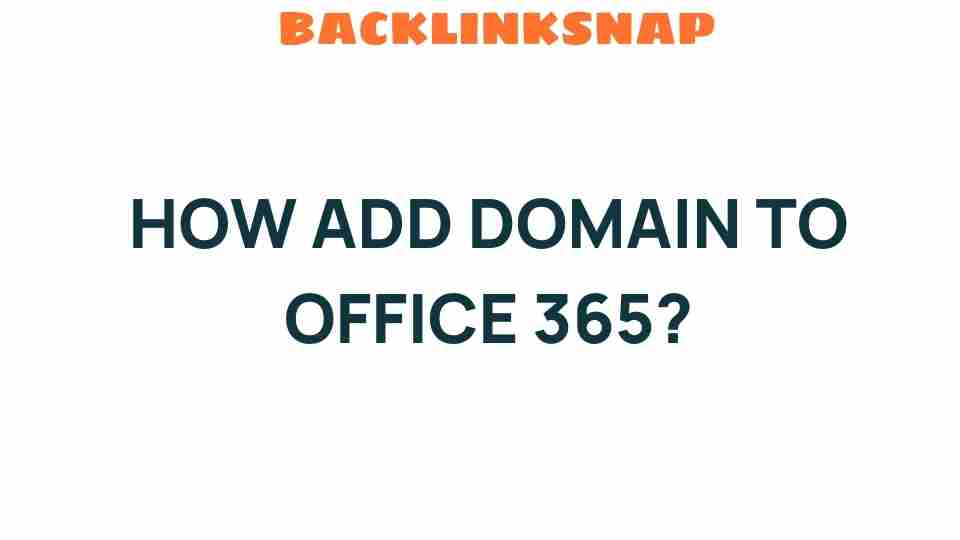Unlocking Office 365: How to Seamlessly Add Your Domain
In today’s digital landscape, establishing a robust online presence is crucial for businesses of all sizes. One of the first steps in this journey is to add domain Office 365, enabling your organization to leverage the powerful tools offered by Microsoft 365. This article will guide you through the domain configuration process, ensuring your email setup is seamless while enhancing your digital identity with a custom domain. Let’s dive into the world of Office 365 management and discover how to boost your business productivity through effective cloud solutions.
Understanding The Importance of Adding a Domain
Before we get into the nitty-gritty of adding your domain to Office 365, it’s important to understand why this step is essential. Having a custom domain not only strengthens your brand identity but also builds trust with your customers. Think about it: an email from yourname@yourbusiness.com looks far more professional than yourname@gmail.com.
Here are a few benefits of adding your domain to Office 365:
- Professionalism: Custom domains convey credibility.
- Branding: Reinforces your brand in every communication.
- Email Management: Simplifies the organization and management of your emails.
- Enhanced Collaboration: Use Microsoft 365 tools with your domain to improve teamwork.
Step-by-Step Guide to Add Domain Office 365
Adding your domain to Office 365 may seem daunting, but with a clear roadmap, you can navigate this process smoothly. Here’s how you can do it:
1. Prepare Your Domain
Before you start, ensure that you own the domain you want to add. You can purchase a domain from various registrars like GoDaddy, Namecheap, or Google Domains. Once you have secured your domain, you’re ready for the next steps.
2. Sign in to Microsoft 365 Admin Center
To initiate the process, log in to your Microsoft 365 Admin Center using your administrator account. This is where all the magic happens.
In the Admin Center, look for the “Setup” option, and then click on “Domains.” This section will allow you to manage your domains easily.
4. Begin the Domain Adding Process
Click on “Add domain” and enter the domain name you wish to add. Microsoft will then prompt you to verify that you own this domain.
5. Verify Your Domain
To verify your domain, you’ll need to add a TXT record to your domain’s DNS settings. This step is crucial. Head over to your domain registrar’s website, log in, and find the DNS management section. Here’s what you’ll do:
- Locate the option to add a new record.
- Select “TXT” as the record type.
- Paste the value provided by Microsoft 365 into the record.
- Save your changes.
Once you’ve added the TXT record, return to the Microsoft 365 Admin Center and click on “Verify.” It may take a few minutes for the changes to propagate, so be patient.
6. Configure Domain Settings
After verification, you’ll be prompted to configure your domain settings. This includes setting up your email addresses. You can either create new email accounts or link existing ones. Follow the prompts to ensure your email setup is complete.
7. Update DNS Records
Next, you’ll need to update the DNS records for your domain. Microsoft will provide you with the necessary MX, CNAME, and SRV records. Go back to your registrar’s DNS management section and add these records. This step is essential for email delivery and functionality.
8. Final Confirmation
Once you’ve added the DNS records, go back to the Admin Center and confirm that you’ve completed the setup. Microsoft will check the records you’ve added to ensure everything is correct.
Tips for Effective Domain Management
Now that you’ve successfully added your domain to Office 365, let’s look at some tips for effective domain management:
- Regularly Update DNS Records: Ensure that your DNS records are always up to date, especially when making changes to your email setup.
- Monitor Domain Health: Use tools to check the health of your domain and email delivery.
- Utilize Security Features: Enable features like two-factor authentication to protect your digital identity.
Common Issues and Troubleshooting Tips
While adding your domain to Office 365 is generally straightforward, you might encounter some bumps along the way. Here are a few common issues and how to troubleshoot them:
- Verification Issues: Ensure that you’ve added the TXT record correctly. It’s case-sensitive, so double-check your entry.
- DNS Propagation Delays: Sometimes, DNS changes take longer to propagate. Be patient and check back after a few hours.
- Email Not Delivering: Verify that your MX records are correct and that they match those provided by Microsoft.
FAQs
1. How long does it take to add a domain to Office 365?
Typically, the process can take anywhere from a few minutes to 48 hours, depending on DNS propagation times.
2. Can I add multiple domains to Office 365?
Yes, you can add multiple domains to your Microsoft 365 account. Just repeat the process for each domain.
3. What if I forget my DNS settings?
You can always refer to the Microsoft documentation or your domain registrar for the correct settings.
4. Do I need to change my existing email addresses?
No, you can keep your existing email addresses and add new ones under your custom domain.
5. What if I encounter issues during setup?
Refer to the Microsoft support page or contact their customer support for assistance.
6. Is it necessary to have a custom domain for my business?
While not mandatory, having a custom domain significantly enhances your business’s credibility and professional image.
Conclusion
Adding your domain to Office 365 is a vital step in establishing a professional digital identity and enhancing your business productivity. By following the steps outlined above, you can ensure a smooth transition that maximizes the potential of Microsoft 365’s powerful tools. Remember, your domain is more than just an address; it’s the foundation of your online presence. So take the plunge, add domain Office 365, and watch your business thrive!
For more detailed information on Microsoft 365, you can visit the official Microsoft 365 page. And if you’re interested in further domain management tips, check out our resources.
This article is in the category Digital Marketing and created by BacklinkSnap Team