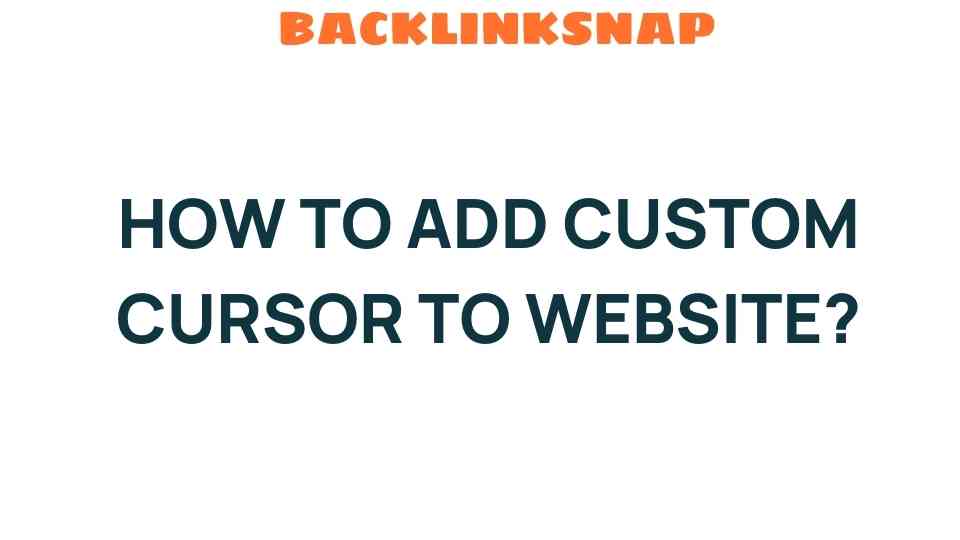Discover How to Add Custom Cursor to Your Website Effortlessly
When it comes to website design, every detail counts. From the layout to the color scheme, each element contributes to the overall user experience. One often overlooked yet impactful aspect is the custom cursor. This small change can significantly enhance web aesthetics and improve visual engagement with your site visitors. In this article, we will explore how to effortlessly add a custom cursor to your website using CSS and JavaScript, ensuring your site stands out while providing an interactive experience.
Why Use a Custom Cursor?
A custom cursor can transform how users interact with your site. Here are some reasons to consider implementing one:
- Visual Appeal: A unique cursor can align with your brand’s identity, enhancing the overall look of your website.
- User Engagement: Interactive elements like a custom cursor can make the browsing experience more enjoyable and engaging.
- Functionality: Custom cursors can provide visual cues about interactivity, guiding users toward clickable elements.
Getting Started with Custom Cursors
Before diving into the code, you need to have a design ready for your custom cursor. This can be a simple image, an SVG, or any graphical representation that fits your site’s theme. Once you have your design, follow these steps to implement it.
Step 1: Prepare Your Cursor Image
Ensure that your cursor image is in a suitable format (PNG, JPG, or SVG). The recommended size is typically around 32×32 pixels, but you can adjust it to fit your design preferences. Upload this image to your website’s server or a reliable image hosting platform.
Step 2: Implementing the Custom Cursor with CSS
To add a custom cursor using CSS, you will use the cursor property. Here’s how to do it:
In this code snippet, replace path/to/your/cursor-image.png with the actual path to your cursor image. The auto fallback ensures that if the custom cursor cannot be loaded, the default cursor is used.
Step 3: Enhancing User Experience with JavaScript
While CSS can effectively change the cursor, JavaScript can take your web development skills further by adding more interactivity. For instance, you can change the cursor on hover or based on specific scenarios. Here’s an example:
In this example, a custom cursor follows the mouse pointer, and its appearance changes when hovering over elements with the class hover-effect. This adds a layer of interactivity and enhances the user experience.
Best Practices for Custom Cursors
While adding a custom cursor can be fun and engaging, it’s essential to follow some best practices:
- Keep it Simple: A cursor should not distract from the content. Ensure that your design complements the website’s overall theme.
- Test for Compatibility: Make sure your custom cursor works across different browsers and devices.
- Use Appropriate Size: A cursor that is too large or small can confuse users. Ensure it’s an appropriate size for visibility without obstructing content.
Conclusion
Integrating a custom cursor into your website design is an excellent way to enhance visual engagement and improve user experience. With the right preparation and implementation using CSS and JavaScript, you can create a unique browsing experience that aligns with your brand identity. Remember to keep usability in mind, and your custom cursor will surely add value to your website.
FAQs
1. Can I use multiple custom cursors on my website?
Yes, you can use different custom cursors for different elements by applying different CSS styles or using JavaScript to change cursors dynamically based on interactions.
2. What image formats work best for custom cursors?
PNG and SVG formats are recommended due to their quality and transparency capabilities. Make sure the file size is optimized for web use.
3. How do I ensure my custom cursor is responsive?
Test your custom cursor on multiple devices and screen sizes to ensure it scales correctly. Adjust CSS styles as necessary to maintain usability.
4. Can I animate my custom cursor?
Absolutely! You can use CSS animations or JavaScript to create a more dynamic cursor experience, such as changing colors or shapes based on user actions.
5. What should I do if the custom cursor doesn’t appear?
Check the image path to ensure it’s correct, and ensure that your browser supports custom cursors. Testing across different browsers can also help identify issues.
6. Are there any accessibility concerns with custom cursors?
Yes, always consider users who may have difficulties with visual elements. Ensure your custom cursor does not obstruct content and is easy to see against various backgrounds.
For more web development insights, you may find this resource useful: Web Development Best Practices. Additionally, check out this CSS Tricks guide for more on styling elements.
“`
This article is in the category Digital Marketing and created by BacklinkSnap Team