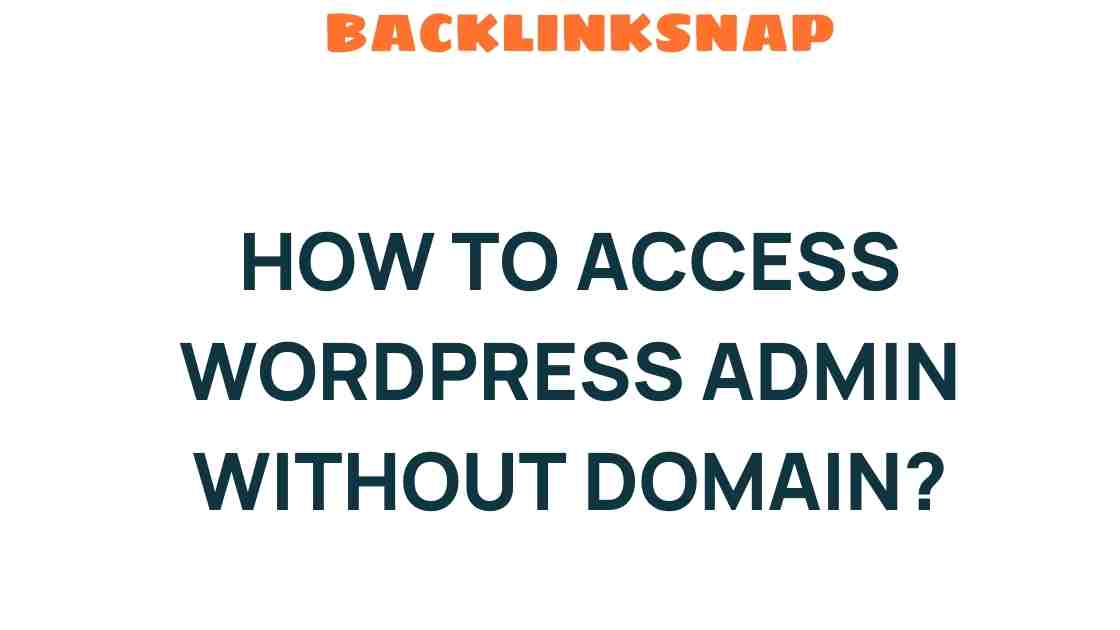Unlocking WordPress Admin Access Without a Domain: A Guide
Accessing your WordPress dashboard is crucial for effective website management, but what happens when you find yourself in a situation where you need WordPress admin access, yet you lack domain access? Don’t worry; this guide will steer you through the process, combining personal insights and expert advice to help you regain control of your site.
Understanding the Importance of WordPress Admin Access
WordPress admin access is the gateway to your website. It allows you to manage content, install plugins, and customize themes. Without this access, you’re essentially locked out of your own digital property. Whether you’re a seasoned web developer or a budding site administrator, understanding how to regain access is vital for troubleshooting WordPress effectively.
Common Scenarios Leading to Lost Access
Before diving into solutions, let’s explore some common scenarios that might lead to losing access:
- Domain Expiration: If your domain name expires, your website may become inaccessible.
- Hosting Issues: Problems with your hosting provider can temporarily lock you out of the admin panel.
- Hacked Site: If your site is compromised, you may lose access to your login credentials.
- Password Forgetfulness: A simple yet common issue that can happen to anyone.
Steps to Access WordPress Dashboard Without Domain Access
Now, let’s detail how to regain WordPress admin access without a domain. Follow these steps:
1. Accessing the Database via cPanel
If you can access your hosting account’s cPanel, you can regain access through the database:
- Log into your cPanel account.
- Navigate to phpMyAdmin.
- Select your WordPress database from the list.
- Locate the wp_users table.
- Find your username and click Edit.
- Change your password by entering a new password in the user_pass field. Make sure to select MD5 from the function dropdown to encrypt the password.
Now, you can log in to your WordPress dashboard with your new password.
2. Using FTP to Reset Your Password
If you have FTP access, you can reset your password by editing the functions.php file:
- Connect to your server via FTP (using FileZilla or similar software).
- Navigate to wp-content/themes/your-active-theme.
- Download and edit the functions.php file.
- Add the following line of code at the end:
wp_set_password('NewPassword', 1);3. Utilizing Emergency Recovery Script
If conventional methods fail, consider using a recovery script:
- Download the Emergency Recovery Script from a reputable source.
- Upload it to your WordPress root directory via FTP.
- Access the script through your browser (e.g., http://yourdomain.com/ers.php).
- Follow the on-screen instructions to reset your admin password.
This method is particularly helpful when you cannot access your WordPress dashboard or database.
Best Practices for Website Management
Once you regain access, consider implementing these tips to prevent future issues:
- Regular Backups: Use plugins like UpdraftPlus or BackupBuddy to create regular backups of your site.
- Strong Passwords: Use a password manager to generate and store strong passwords.
- Two-Factor Authentication: Enable two-factor authentication for an added layer of security.
- Monitor Domain Expiration: Set reminders for domain renewals to avoid unexpected downtime.
Troubleshooting WordPress Access Issues
If you’re still experiencing issues after following these steps, consider these troubleshooting tips:
- Clear Browser Cache: Sometimes, cached data can hinder access. Clear your browser cache and try logging in again.
- Disable Plugins: A faulty plugin might be causing access issues. You can disable plugins by renaming the plugins folder via FTP.
- Check for .htaccess Errors: A corrupted .htaccess file can prevent access. Rename it and allow WordPress to generate a new one.
Conclusion
Regaining WordPress admin access without a domain can initially seem daunting, but with the right tools and knowledge, you can overcome these hurdles. By following the methods outlined in this guide, you can restore access to your WordPress dashboard effectively.
Remember, prevention is always better than cure. Regular backups, strong passwords, and monitoring your domain status can save you from future frustrations. If you find yourself in a jam, don’t hesitate to reach out to the community or consult a professional. With these tips in hand, you’re well-equipped to manage your WordPress site confidently!
FAQs
1. Can I access my WordPress dashboard without a domain?
Yes, you can access your WordPress dashboard without a domain by using your hosting account or FTP to reset your password.
2. What if I forget my WordPress admin password?
You can reset your password through phpMyAdmin, FTP, or by using a recovery script.
3. Is it safe to use a recovery script?
Yes, as long as you download it from a reputable source. Be sure to remove the script after use to maintain security.
4. How often should I back up my WordPress site?
Regular backups are recommended, ideally daily or weekly, depending on how often you update your site.
5. What should I do if my site is hacked?
Immediately change your passwords, check your database for unauthorized changes, and restore from a backup if necessary.
6. Can I prevent losing access in the future?
Yes, by using strong passwords, enabling two-factor authentication, and regularly monitoring your domain and hosting status.
For more detailed guidance on WordPress management, check out this helpful resource: WordPress Codex.
If you’re looking to enhance your web development skills, consider visiting this site: W3Schools.
This article is in the category Website Performance and created by BacklinkSnap Team